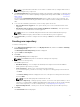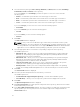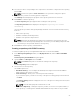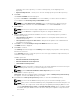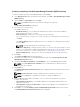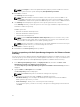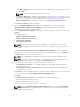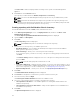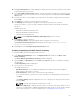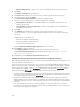Users Guide
NOTE: Click Resync to retrieve the updated inventory data, if you have modified or removed
certain systems from the systems managed by Dell OpenManage Essentials.
10. Click Next to continue.
The Summary window is displayed.
NOTE: OME 1.0 and DRM 2.1 must be installed on the same system; however, DRM 2.1 can
access OME 1.1 and later versions inventory data from a remote system. In DRM 2.1, you must
click Connect to obtain inventory data from OME irrespective of the version of OME it interacts.
11. The Summary window displays the properties of the repository based on the selections.
In the Summary window, you have the option to choose the type of bundles/components that you
would like to add in the repository.
Available options are:
• Windows x32 Bundles and Components
• Windows x64 Bundles and Components
• Linux Bundles and Components
NOTE: By default Windows x32 Bundles and Components option is selected. In case you are
not sure about the type of DUP that you should run in to the system, select 32 bit DUPs, since
the 32 bit DUP can be applied even for 64 bit operating systems.
NOTE: The types of bundles or components are selected by default based on the inventory file
that is being used. However, you can interchange the selections.
12. Click Finish to create the repository.
13. Click Close on the New repository inventory window.
Creating a repository with Dell OpenManage Integration for VMware vCenter
Inventory
You can use the inventory data generated by Dell OpenManage Integration for VMware vCenter to create
a custom repository. This custom repository contains updates for all devices or only out-of-date devices.
To create an update repository for Dell OpenManage Integration for VMware vCenter inventory:
1. In the Dell Repository Manager screen, click My Repositories tab, and then click New → Dell
OpenManage Integration for VMware vCenter inventory.
The Create Repository for Dell OpenManage Integration for VMware vCenter inventory window is
displayed.
2. Type the Name: and Description: and click Next.
The Base Repository window is displayed.
NOTE: Click Cancel at any time to exit without creating a new repository.
3. Select a source for the repository and click Next. The available options are:
• Dell Online Catalog — You can import the bundle(s) and components from the Dell Online
Catalog into the repositories you create.
• Previous Catalogs— Allows you to select the previous Dell catalogs.
If you select this option, you have to select any of the previous catalog groups from the list and
click Next.
26