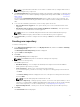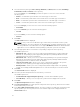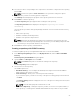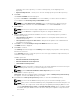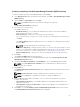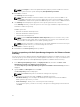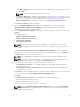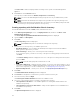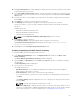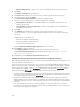Users Guide
network) as the source repository. To set the Local Repository, see Configuring Source
Repository.
• My Custom Repositories — Allows you to select an existing repository as the base repository.
4. Click Next.
The Connect to iDRAC window is displayed.
If you have an IP Address or Host Name to access the iDRAC, you can the same host details to
access iDRAC in the Create Repository for Dell iDRAC window.
NOTE: Select Use different user credentials, if the user identification is different from the
default iDRAC credentials. The default User Name: is root and the Password: is calvin.
5. Click Connect.
NOTE: A Connection error message is displayed if the host details are not correct.
NOTE: You can Reset the configuration at any time to change the iDRAC server.
6. Once the iDRAC inventory details are available, select one of the following options you want to
include in the repository:
• Latest updates for all devices — The available updates for existing and outdated devices are
added to the repository.
• Latest updates for only out-of-date devices— Only the latest updates for all outdated devices
are added to the repository.
7. Click Next to close the Create Repository for the iDRAC window and continue.
The iDRAC window is displayed.
8. Click Next to continue.
The Summary window is displayed. The Summary window displays the properties of the repository
based on the selections.
In the Summary window, you have the option to choose the type of bundles/components that you
would like to add in the repository.
Available options are:
• Windows x32 Bundles and Components
• Windows x64 Bundles and Components
• Linux Bundles and Components
NOTE: The types of bundles or components are selected by default based on the inventory file
that is being used. However, you can inter change the selections.
NOTE: By default Windows x32 Bundles and Components option is selected.
9. Click Finish to create the repository.
Please wait... dialog box is displayed while comparing the updates. New Repository from inventory
box appears, once the new iDRAC repository is created.
10. Click Close in the New repository inventory window, to view the new iDRAC repository.
NOTE: You can create an iDRAC based repository only for the Dell PowerEdge systems.
NOTE: After you have created the iDRAC repository using DRM and stored that catalog file on a
network share; the components of that catalog file are updated periodically by DRM. You can
use the Schedule Repository Search or Schedule Automatic Search options on DRM to update
the iDRAC catalog file. iDRAC consumes the same catalog file to update its components from
the next run.
24