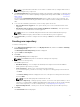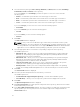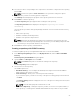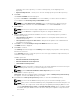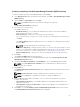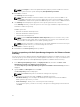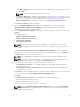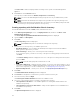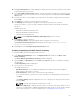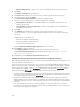Users Guide
6. Select the desired system type (Server, Storage, Network, and Client) and the brands (PowerEdge,
PowerVault, Force10, and Client) for the repository.
If you select Server, select PowerEdge, you have the option to select one or more from the
following options:
• Chassis — Includes Dell system models of the chassis type of form factor.
• Rack — Includes Dell system models of the rack mount or monolithic type of form factor.
• Blade — Includes Dell system models of the blade chassis or modular type of form factor.
• Tower — Includes Dell system models of the tower or monolithic type of form factor.
If you select Storage, you can select one or more from the following options:
• PowerVault
If you select Network, you can select the following option:
• Force10
If you select Client, you can select the following option:
• Precision
7. Click Next.
The DUP Format window is displayed.
NOTE: In case you are not sure about the type of DUP that you should run in to the system,
select 32 bit DUPs, since the 32 bit DUP can be applied even for 64 bit operating systems. If you
are using a Windows Server OS that does not support WoW64 (WoW64 allows 32-bit Windows
applications to run on a Windows 64-bit operating system) then you must select 64 bit.
8. Select the appropriate DUPs to include the corresponding components in the repository.
The available options are:
• Windows 32 –bit — Allows you to select component(s) pertaining to the systems running the
Windows 32 –bit operating systems supported by Dell Repository Manager. Windows 32–bit
operating system can only use 32–bit DUPs.
• Windows 64 –bit — Allows you to select component(s) pertaining to the systems running the
Windows 64 –bit operating systems supported by Dell Repository Manager. Windows 64-bit
operating system can use either 32–bit or 64–bit DUPs.
• Linux (32 –bit and 64 –bit) — Allows you to select component(s) pertaining to the systems
running the Linux operating systems supported by Dell Repository Manager.
• OS Independent — Allows you to select component(s) that are independent of an operating
system. As an example, CMC iKVM updates are for controllers and they are not in DUP format.
9. Click Next.
The Select Models window is displayed.
10. Select the system model(s) based on the form factor you selected.
The available options are:
• Include All Models supported by this repository — Includes all the available systems.
• Select Model(s) — Allows you to select specific systems from the displayed list of systems.
11. Click Next.
The Optional Components window is displayed.
12. Click Select Components to include optional components in the repository, which are not included
in the bundle(s) that you selected.
13. In the Select Optional Components window, select the system(s) to include their components in the
repository. Once you select a system, the list of the related components is displayed under the
Current View window.
22