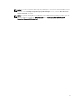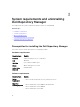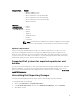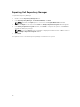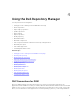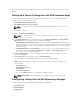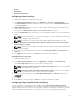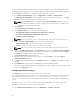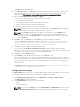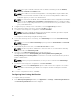Users Guide
NOTE: If the login credential is different from the default credentials, provide the Email ID,
Password, User Name and Domain details.
NOTE: If the mailbox is hosted in Exchange Online or Exchange Online as part of Office 365,
you cannot use the default credentials. In that case, use the Exchange Online or Office 365
Credentials property to set the user’s identifications.
NOTE: For email clients like Gmail, Yahoo and Rediff mail, the SMTP configurations are available
online. Provide the SMTP Server, Port Number and Proxy Server details to configure the SMTP
Options for the corresponding email clients. If you do not have the Proxy Server details, contact
your system administrator.
3. To bypass the proxy settings for the local address, select the Bypass Proxy check box.
4. If the email client requires SSL service, Select the Use SSL check box.
5. To verify the email setup, after configurations click Send Test Email.
NOTE: If the login credentials are different from the default credentials, provide the required
Email ID, Password, User Name and Domain details.
To configure the email settings using MS Exchange server:
6. To check the exchange server connectivity, select MS Exchange server from Select MS Exchange
Options.
NOTE: If you select the Microsoft Exchange option, provide the Sender Details and Select MS
Exchange Options
.
7. To automatically discover the URL, select Auto discover URL check-box.
NOTE: The discovery takes 5–10 minutes to detect the URL. It is recommended to manually
type the URL in the MS Exchange URL.
8. Select the correct MS Exchange Version from the drop-down list.
The supported versions are: Exchange2007_SP1, Exchange2010, Exchange2010_SP1,
Exchange2010_SP2 and Exchange2013. You must have one email client installed in the system for
further communication.
NOTE: Contact your system administrator, in case you are not sure about the MS Exchange
Version.
9. To verify the email setup, after configurations click Send Test Email.
NOTE: You can use the Add Recipients option to add or remove the recipients. The sender’s
email address automatically gets added to the recipient’s list while sending the notification
email.
10. To use this configuration in future, click Save.
Configuring New Catalog Notification
To configure catalog notification:
1. In the Dell Repository Manager window, click Application → Settings → New Catalog Notification.
The New Catalog Notification window is displayed.
20