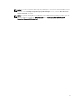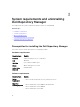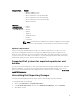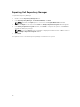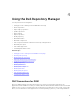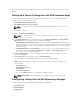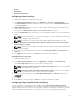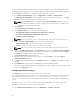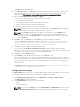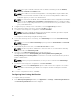Users Guide
The FileStore window is displayed.
2. In the FileStore window, click Browse if you want to save the FileStore to another location on the
same drive, another drive, or another computer on your network. By default, DRM creates the
FileStore under C:\Users\<User Name>\AppData\Local\RepositoryManager\FileStore.
3. Once you Select New FileStore Location click Open.
If you choose to save the file store to a new location, ensure that:
• The destination folder is blank.
• The destination folder is not the same as the source folder.
• You have write permission on the destination folder.
• One of the parent folders is not in use as a FileStore.
NOTE: Ensure that there are no running or queued jobs in the Jobs Queue. While moving the
FileStore, DRM will not be able to perform any other operations.
NOTE: The Used Size: field provides the details of the FileStore size. The Available: field
provides the details of the available blank space of the system (by default DRM creates the
FileStore at C) drive. The Use Default button is enabled when another location is selected to
store the FileStore.
4. Click Ok to move the FileStore, or click Cancel to exit without making any changes.
If you select Ok, a warning appears for further confirmation. The action will permanently
delete following folder and its contents. Dell Repository Manager cannot
recover deleted files. Are you sure you want to continue?
5. Click Yes to confirm, or No to exit making any changes.
If you select Yes, the Moving to new FileStore location... window appears while moving the
FileStore.FileStore moved successfully. message appears once the FileStore is moved to the
new location. The operation cannot be canceled during this phase.
6. Click OK to exit the Settings window.
7. Click Cleanup to start deleting the unused files, or click Cancel to exit.
FileStore Cleanup helps you to remove any unused cached files from FileStore location. It takes a
while to complete this process, and the window remains unresponsive during this time. If you cancel
the operation in between, you may lose the data and DRM does not have the option to get those
deleted files back.
The FileStore window displays the confirmation message: Cleanup of FileStore <FileStore
Location> has been completed successfully.
Configuring Email settings
The Email Settings option helps you to configure DRM with pre-defined email addresses, which can be
used to get an email notification when a new update is available for download.
1. In the Dell Repository Manager window, click Application → Settings → Email Settings.
The Email Settings window is displayed.
2. Under Email Settings, select any one of the following:
• SMTP
• Microsoft Exchange
NOTE: If you select the SMTP, provide the Sender Details and SMTP Options. You can use the
Use Anonymous authentication option while authenticating an SMTP service over network.
19