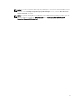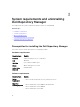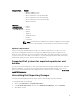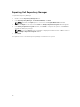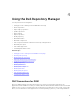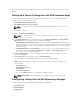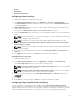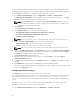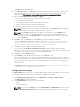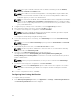Users Guide
• FileStore
• Email Settings
• New Catalog Notification
Configuring network settings
To configure the default proxy settings for a repository:
1. In the Dell Repository Manager window, click Application → Settings → Network Settings.
The Network Settings window is displayed. You have the option to select Web Download Protocol
or setup Proxy Server.
2. Web Download Protocol allows you to select and enable or disable multiple protocols that can be
used to download content.
The options are; HTTPS, HTTP and FTP. By default HTTP and FTP are selected.
3. From the Download Files drop-down menu, select the maximum number of concurrent downloads
per job.
NOTE: By default, the number of concurrent downloads is 5. You can change the number from
1–10 by clicking the drop-down menu.
NOTE: Increasing the concurrent downloads dedicates additional bandwidth to the task.
4. Select Use Proxy Server (These settings will override the settings from the current user's Internet
Explorer (IE) proxy settings)
.
NOTE: The proxy server settings you configure affect all outbound network traffic from the Dell
Repository Manager.
5. Type the proxy server address and the server port in the Proxy Server Address: and Proxy Server
Port: fields.
6. Click Apply to accept changes or click Cancel to exit without making changes.
Configuring source repository
To configure a default repository:
1. In the Dell Repository Manager window, click Application → Settings → Source Repository.
In the Source Repository window, you can create a Local Repository.
NOTE: If Check the update of Local Source Catalog while starting check box is selected, DRM
checks for an update on every launch.
NOTE: If Check the update of Dell Online Catalog while starting check box is selected, DRM
checks for an updated version of the new catalog on every launch.
2. After you create a Local Repository using Dell Online Catalog Path:, click Browse and select the
catalog.xml file.
3. Click Open.
4. Click Finish to accept the changes or Cancel to exit without making the changes.
Configuring Plug-in Update Check and Settings
You can configure the settings and check for updates using the Dell Repository Manager Plug-ins
window. Identify the related updates for the SUU plug-in packages for bundle(s) and download the new
payload and save them on the system. The SUU plug-in enables the Dell Repository Manager to generate
an ISO, with Windows and Linux DUPs. These ISO (s) are useful for post-operating system updates.
17