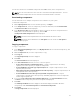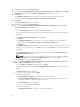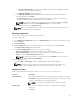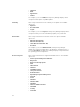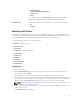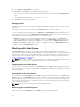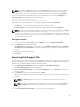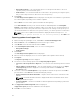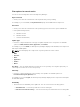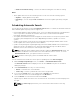Users Guide
You can also view the size of individual components in the Size column, in the components list.
NOTE: The size of the DUP is the sum of the size of the DUP and its dependent DUPs. The size
displayed when multiple DUPs are selected is the actual download size of the DUP.
Downloading components
You can download one or multiple components to the local drives on your system.
To download components:
1. On the My Repositories tab, select the desired repository, click Open.
2. In the Components tab, select the component you want to download, and click Download File.
The Browse For Folder window displayed.
3. In the Browse For Folder window navigate to where you want to save these components before
adding them to another bundle or repository, and click OK.
A Component download Queued window is displayed.
NOTE: The DUP and its dependent DUPs are downloaded at the same location.
NOTE: The job has been submitted to the Jobs Queue. You can check the Jobs Queue to
follow the progress.
Copying components
To copy to components:
1. In the Dell Repository Manager window, click My Repositories tab select the desired repository, and
then click Open.
2. On the Components tab, select the component(s) to copy.
3. Click Copy To.
The Copy Component(s) window is displayed.
4. Click Next.
The Select Destination window is displayed.
5. In the Select Destination window, select one of the four options:
• Copy component(s) into an Existing Repository — Exports component(s) to an existing
repository. Select the repository to export the components.
• Create a NEW Repository and copy component(s) into it — Exports component(s) to a new
repository that you create.
• Add component(s) into an Existing Bundle in the same repository — Exports component(s) to an
existing bundle in the same repository.
• Create a NEW bundle in the same repository and add component(s) into it — Exports
component(s) to a bundle in the same repository. Availability depends on selected components
and the supported platforms.
6. If you select Copy component(s) into an Existing Repository, in the Select Destination window,
click Next and select a repository from the list of repositories displayed.
7. Click Next.
The Summary and Finish window is displayed. This window displays information about the
component(s) under Selected Components: and Destination Components.
8. Click Finish.
TheCopy Components window is displayed.
51