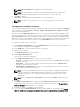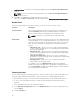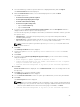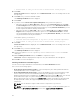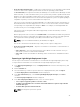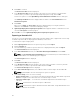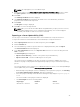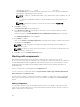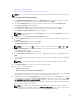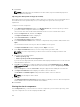Users Guide
• Importing Dell Update Packages
• Importing non-Dell Update Package (non-DUPs) Components
NOTE: For a successful DUP import, the DUP and its dependent DUPs must be in the same folder.
Importing Dell Update Packages (DUPs)
1. In the Dell Repository Manager window, click My Repositories tab, select the repository where the
components are located that you want to download, and then click Open.
2. Select the Components that you want to import to another location and click Download File.
The Browse For Folder window displayed.
3. In the Browse For Folder window, navigate to the location where you want to save these
components before adding them to another bundle or repository, and then click OK.
The Component download Queued window is displayed.
NOTE: The job is submitted to the Jobs Queue. You can check the Jobs Queue to know more
about the progress.
4. Click OK to close the Component download Queued window.
5. Under the My Repositories tab, select the repository to which you want to add the component and
click Open.
6. Click the Components tab, and then click Import.
The Import new DUP files window is displayed.
NOTE: If the files are not .exe, you need to change the file extension from .exe to .bin or any.
7. Under Selected DUP Files, click Browse. Navigate to the location where the component(s) are
located and then select them.
The Select DUP File to Add window is displayed.
8. In the Select DUP File to Add window, select the components that you want to add, and then click
Open.
You can browse through and search through for the components from all the repositories available
on the system.
NOTE: Select the component(s) you want to remove from the existing list, and then click
Remove.
9. Under Import Options, select the component(s) you want to add.
10. Select any of the following options.
• Add to repository only
• Add to repository and all the following bundles:
You can view the list of the bundle(s) you have selected. If you do not select a bundle, all the bundles
will be displayed under the list. You can select the desired bundles from the list.
11. Click OK. There may be a Security Warning if the certificate has issues. Click Accept, if the source is
trusted. You have the option to
Reject or View Certificate details. You have the option to select Do
not notify when rest of the files are not signed. check box to avoid this scenario for multiple DUPs.
The Adding Components to Repository page displays a summary of the DUP files imported and the
bundles to which the DUP files added.
NOTE: For Windows DUP, the signature is embedded into the same file. If it is a Linux DUP,
verify that the relevant DUP signature file <DUP file name>.sign is located in the same folder as
the DUP file. Else, the import process will not be successfully completed.
49