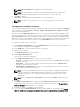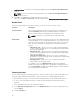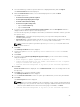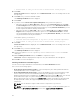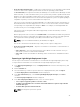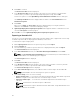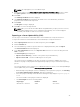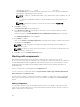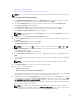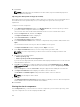Users Guide
NOTE: This step applies if you select Yes in Step 8.
9. You have the option to tick Force scripts to update regardless of version or date. check box under
the
Update options to install the DUPs irrespective of the installed or the packaged version.
10. Click Next.
The Summary and Finish window is displayed.
11. The Summary and Finish window displays the details of the selected bundle(s), destination
properties, and custom bundle script used.
12. Click Finish.
A Jobs Queue message is displayed.
13. Click OK to close the message window.
NOTE: Once you create the bootable ISO file using DRM and try to deploy the file to a server,
the bootable ISO detects the server configuration automatically. The execution happens
inevitably if the bundle for that server exists in to that ISO.
Exporting as a Server Update Utility (SUU)
You can export selected Dell recommended and/or custom bundle(s) as a fully functional SUU.
To export selected Dell recommended and/or custom bundle(s) as a fully functional SUU:
1. On the My Repositories tab select the desired repository, and click Open.
2. Click the Bundles tab.
3. Select the bundle(s) you want to export from the list of displayed bundle(s), and click Export.
The Select Destination window is displayed.
4. In the Select Destination window, select Export as SUU and select one of the following, and click
Next to continue.
The Select Plugins page is displayed.
• Export as SUU to Directory — Creates a SUU pack in the provided directory.
• Export as SUU to ISO — Creates an ISO image of the SUU pack.
The system checks for availability of the latest SUU plug-in. If a plug-in is available, the version
number of the plug-in is displayed and the application prompts you to proceed with the exporting
process.
For more information on the usage of SUU on Windows and Linux servers, see the Dell OpenManage
Server Update Utility User's Guide at dell.com/openmanagemanuals.
• While Dell Repository Manager checks for availability of the required SUU plug-ins, the Checking
to see if the required plug-in is installed... dialog box is displayed.
• If the latest plug-in is already downloaded the following message displays: Required plug-in
found.
The version number of the plug-in found is also displayed.
• The Select Plugins shows the following details:
Plug-in type Installed Version
Generate 32 — Bit SUU* Status SUU version
47