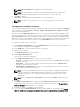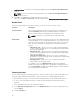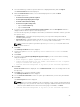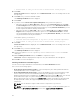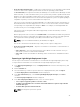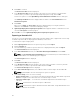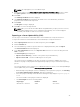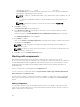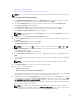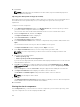Users Guide
• Please check in case you do not want to download the latest plug-in.
14. Click Next.
Browse For Folder window is displayed. You can Make New Folder or use one existing folder to save
the repository.
15. Click Next once you select a destination folder.
The Summary and Finish window is displayed.
16. Click Finish.
17. If you have selected Create Server Update Utility (SUU), then you have the options to:
• Export the repository as SUU to Directory — Once you select SUU to Directory and click Next,
the Select Plug-ins window is displayed. You have the options to select Generate 32–Bit SUU to
include only 32–bit windows and any Linux bundles. By selecting Generate 64–Bit SUU, you can
include only 64–bit windows and any Linux bundles.
• Export the repository as SUU to ISO — Once you select SUU to ISO and click Next, the Select
Plug-ins window is displayed. You have the options to select Generate 32–Bit SUU to include
only 32–bit windows and any Linux bundles. By selecting Generate 64–Bit SUU, you can include
only 64–bit windows and any Linux bundles.
For both the options, you can select:
• Continue download irrespective of any error (in the selected components).
• Please check in case you do not want to download the latest plug-in.
18. Click Next.
Browse For Folder window is displayed. You can Make New Folder or use one existing folder to save
the repository.
19. Click Next once you select a destination folder.
The Summary and Finish window is displayed.
20. You have the option to Include OpenManage Server Administrator Installer with the
catalog file.
21. On the Summary and Finish window, click Finish to complete the export.
Please wait... window is displayed before Export to SUU job is submitted to the Jobs Queue.
22. Click OK to close the message box.
Selecting a destination for bundle exports
You can select an export destination for the bundle(s) in the Select Destination window.
Select one of the following options:
• Create Custom Catalog and Save Updates — Saves the Repository as a catalog and downloads the
related updated files to one or multiple location.
• Create Light Weight Deployment Scripts — Exports the bundle(s) in the form of deployment scripts.
Select a location to save the selected bundle(s). Dell Repository Manager saves the scripts for
bundle(s) pertaining to Microsoft Windows in the .bat format and Linux in the .sh format. You can then
run the .bat and .sh scripts on systems running Microsoft Windows and Linux respectively.
When a deployment folder is created, a new Readme.html is added. The Readme file describes what
the deployment kit contains, like supported platforms, operating system, and information about
components.
NOTE: You can edit these scripts to add or remove components of your choice.
NOTE: The log file variable can be set from outside the script to override the default log file. For
Windows, SET LOGFILE=<NEWPATH> and for Linux, export LOGFILE=<NEWPATH>.
44