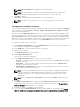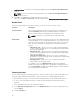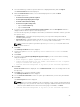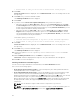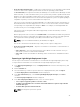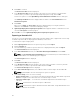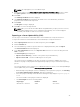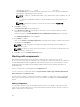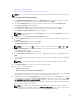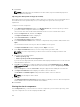Users Guide
3. Select the bundle(s) you want to export from the list of displayed bundle(s), and click Export.
The Select Destination window is displayed.
4. On the Select Destination window, select a desired deployment tool, and click Next.
The available options are:
• Create Custom Catalog and Save Updates
• Create Light Weight Deployment Scripts
• Create Bootable ISO (Linux Only)
• Create Server Update Utility (SUU)
– Export as SUU to Directory
– Export as SUU to ISO
5. If you have selected Create Custom Catalog and Save Updates, then the Save Options window is
displayed, with the browse option to save the repository.
You can save the repository to multiple location. Once you finalize the destination location, you have
the option to save:
• Full Repository — Saving the full repository allows you to export the catalog file and all the
available update packages.
• Catalog file only — Saving the Catalog file allows you to change the base location in the catalog
XML. You have the option to chose ftp.dell.com or any other customized file.
NOTE: You have the option to generate a report (Report<Catalog>.html) that can be used
for further references.
6. Click Next.
The Summary and Finish window is displayed.
7. You have the option to Include OpenManage Server Administrator Installer with the
catalog file.
8. Click Finish.
9. If you have selected Create Light Weight Deployment Scripts, you can select from the following
Deployment Options:
• Force scripts to update regardless of version or date.
• Combine selected bundles into one folder. Each bundle will has a separate
script to minimize the disk space.
• Continue download irrespective of any error (in the selected components).
10. Click Next.
Browse For Folder window is displayed. You can Make New Folder or use one existing folder to save
the repository.
11. Click Next once you select a destination folder.
The Summary and Finish window is displayed.
12. You can Create Bootable ISO for Linux. The option gets enabled when you select any Linux bundle.
13. Click Next.
The Select Plug-ins window is displayed.
NOTE: If there is no plug-in available, a red cross appears. In such scenario, download the plug-
ins separately. In case you have an older version of a plug-in, DRM downloads the latest version
when the job is submitted. If the latest version of the plug-in is available, click Next.
• Continue download irrespective of any error (in the selected components).
43