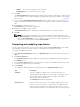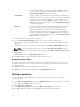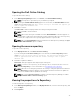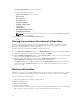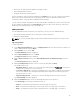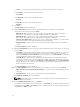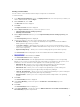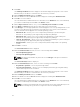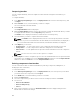Users Guide
13. Click Next.
The Summary and Finish window is displayed. This window displays the properties of the custom
bundle(s) that you are about to create based on the selections you made.
14. On the Summary and Finish window, click Finish.
15. Once the bundle is created, a Success window is displayed confirming that Bundle Created...
16. Click OK to close the window.
The custom bundle(s) is added under the list of bundle(s) on the Bundles tab. The custom bundle(s)
you create are indicated by the term User in the Author column.
17. On the Import or Create window, once you select Manually create a bundle. Click Next.
18. In the Name and Version window, type the name and version for the bundle.
19. Under OS Type, select the appropriate DUP format that applies to the corresponding bundle. In case
you are not sure about the type of DUP that you should run in to the system, select 32 bit DUPs,
since the 32 bit DUP can be applied even for 64 bit operating systems.
• Windows 32 -bit — Allows you to select component(s) pertaining to systems running the
Windows 32 –bit operating system supported by Dell Repository Manager.
• Windows 64 -bit — Allows you to select component(s) pertaining to systems running the
Windows 64 –bit operating system supported by Dell Repository Manager.
• Linux 32 -bit and 64 -bit — Allows you to select component(s) pertaining to systems running the
Linux operating system supported by Dell Repository Manager.
• OS Independent — Allows you to select component(s) that are independent of an operating
system.
20. Click Next to continue.
The Select DUP Format window is displayed.
21. On the Select DUP Format window, select one of the following and click Next:
• Select all Operating Systems
• Select specific Operating Systems
NOTE: The options are available only when the selected OS Type in the previous window is
Windows or Linux.
The Select Platform(s) window is displayed.
22. On the Select Platform(s) window, select one of the following, and click Next:
• No platform is specified — Selects the platform by default.
• Select specific Platform(s) — Allows you to select multiple platforms by pressing and holding
<CTRL> and using the left-mouse button.
The Summary and Finish window is displayed. This window displays the properties of the custom
bundle(s) that you are about to create based on the selections you made.
23. On the Summary and Finish window, click Finish.
24. Once the bundle is created, a Success window is displayed confirming that Bundle Created...
25. Click OK to close the window.
The custom bundle(s) is added under the list of bundle(s) on the Bundles tab. The custom bundle(s)
you create are indicated by the term User in the Author column.
NOTE: If you import a file that already exists in the bundle, the file gets download and you can
see the file in the Repository, but does not replace the file in the existing bundle.
38