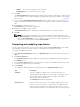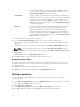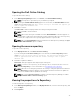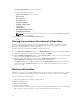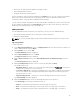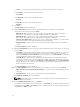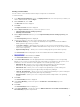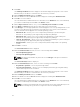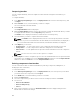Users Guide
Opening the Dell Online Catalog
To open the Dell online catalog:
1. In the Dell Repository Manager window, click Source, click View Dell Online Catalog.
NOTE: You may have to provide the proxy credentials, if prompted.
2. If you are using the View Dell Online Catalog option for the first time, the New Dell Online window
displays the following message: New Dell Online Catalog is available for sync.Do you
wish to update the database now?
3. Click Yes to continue.
The Please wait... window is displayed while the catalog is being downloaded.
NOTE: Click No to exit the window.
NOTE: When a new catalog file is available from Dell, New Dell Online notification appears on
the menu bar. To import the latest catalog file click the notification. Once the online repository
is loaded, the components in the repository appear under the respective tabs.
NOTE: Once the New Dell Online Catalog is installed on the Dell Repository Manager, the Sync
Database with Dell Online option is enabled.
Opening the source repository
To open the Source repository:
1. In the My Repositories tab, click View Local Source Catalog.
If you are viewing the Local Source Catalog file for the first time, the Source Repository window
displays: To view the Source Catalog and files, the application database must
first be populated with data from the Source. Would you like to update
database now?
2. Click Yes to update the database.
Please wait... dialog box appears while importing the catalog files.
NOTE: To use the Source repository, a local catalog (*.cab or *.xml) must be set as source in
the Source Repository. For more information see, Configuring source repository.
NOTE: When the local catalog file provided in the settings is changed (replaced with a different
file), a New Source notification appears on the menu bar. Click the notification to update the
source in the database with the updated local catalog.
NOTE: Once the Local Source Catalog is installed on the Dell Repository Manager, it enables
the Sync Database with Local Source Catalog option.
Viewing the properties of a Repository
To view the properties of a repository:
1. In the Dell Repository Manager window, click My Repositories tab, select the desired repository, and
then click Open.
2. Click Properties.
33