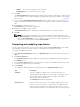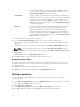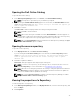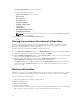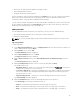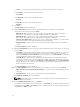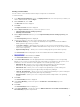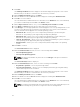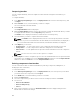Users Guide
• Settings — You can set the frequency of the schedule.
• Security Options — You can set the type of security.
8. Click Next.
The Email Configuration window displays the details such as default e-mail address, e-mail type, and
the server details. For more details regarding configuring and testing emails in DRM, see Configuring
Email settings.
9. You can use the Notify Additional Email Accounts option to add or remove more recipients. The
sender’s email address automatically gets added to the recipient’s list while sending the notification
mail.
10. Click Finish to complete the process.
A Task Creation pop-up window is displayed.
11. Click Yes or click No to exit the window.
An Automatic Search widow is displayed confirming that the task is successfully created.
12. Click OK.
NOTE: Once you download updates to the repository using the Schedule Repository option,
one Archived Bundle is created automatically. You can see the old files (components) are saved
under the Archived Bundle. In case, you want to use the older versions of any component, you
can select the old component from the Archived Bundle.
Comparing and updating repositories
You can compare the repositories you created or imported with the Source Repository, as well as with
other available repositories to view the differences and update the destination repository.
To compare and update repositories:
1. In the Dell Repository Manager window, click My Repositories tab, select the repository, and click
Open.
2. Click Run a comparison.
The Update Repository window is displayed. The instructions on updating the repository appear on
the Summary screen.
3. From the Source Repository drop-down list, select a repository or the Source with which you want
to compare the repository you selected initially.
4. Click Compare.
The comparison details appear in the categorized tabs in the Update Repository window.
Tab Description
Summary View the comparison summary of the selected repositories. The
summary displays the number of new version files, changed files, and
obsolete files. This also displays the total number of files that are
different among these repositories.
The Summary tab is displayed by default.
Newer Versions Click to view the latest versions of the updates available in the source
repository. Select the check box corresponding to the platform from
which you want to add files to the destination repository. The source
and destination files appear on the right-hand side. Select the check box
31