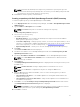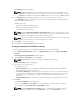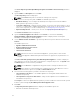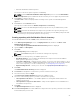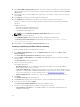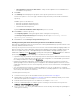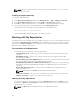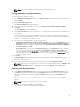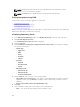Users Guide
NOTE: Deleting a repository deletes the repository data and the associated files from the
database, once you confirm the operation.
NOTE: The Delete option is disabled until you select any particular repository.
Finding new updates using DRM
There are three ways to find newer updates for components.
• Schedule Repository Search
• Comparing and updating repositories
• Scheduling automatic search
DRM recommends Schedule Repository Search option, as it automates the entire process and finds just
what is newer than what you have in the repository.
Scheduling Repository Search
1. In the Dell Repository Manager window, click My Repositories tab, select any of the repository.
2. Click Schedule Repository Search.
The Schedule Repository Search window is displayed.
3. Click the Search tab.
4. Under Include the following types of update files in the search results, select the type of update
files from the following list:
• Update Type
– Application
– BIOS
– Driver
– Firmware
– Utilities
• Criticality
– Optional
– Recommended
– Urgent
• Operating System
– Windows 32–bit
– Windows 64–bit
– Linux (32–bit & 64–bit)
5. Click the Next tab, and select one of the following options:
• Save updates to a local repository — This option is selected by default. If you want to save the
update file locally, then click Browse to navigate to that location where you want to save the
update file.
• Replace old files with new files in all bundles(DUP only)
6. Click Next.
7. Set the start date, settings and security options in the following fields:
• Start — You can set the date and time for the automatic search.
30