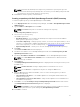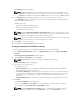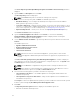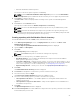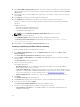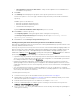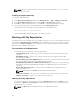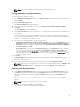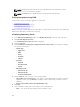Users Guide
The Summary window is displayed.
NOTE: OME 1.0 and DRM 2.1 must be installed on the same system; however, DRM 2.1 can
access OME 1.1 and later versions inventory data from a remote system. In DRM 2.1, you must
click Connect to obtain inventory data from OME irrespective of the version of OME it interacts.
11. The Summary window displays the properties of the repository based on the selections.
In the Summary window, you have the option to choose the type of bundles/components that you
would like to add in the repository.
Available options are:
• Windows x32 Bundles and Components
• Windows x64 Bundles and Components
• Linux Bundles and Components
NOTE: By default Windows x32 Bundles and Components option is selected. In case you are
not sure about the type of DUP that you should run in to the system, select 32 bit DUPs, since
the 32 bit DUP can be applied even for 64 bit operating systems.
NOTE: The types of bundles or components are selected by default based on the inventory file
that is being used. However, you can interchange the selections.
12. Click Finish to create the repository.
13. Click Close on the New repository inventory window.
Creating a repository with iDRAC Inventory
To create an update repository for Integrated Dell Remote Access Controller (iDRAC):
1. In the Dell Repository Manager window, click My Repositories tab, and click New→Dell iDRAC
inventory.
Create Repository for Dell iDRAC dialog box appears.
2. Type the Name: and Description: and click Next.
NOTE: Click Cancel at any time to exit without creating a new repository.
The Base Repository window is displayed.
3. Select a source for the repository.
The available options are:
• Dell Online Catalog — You can import the bundle(s) and components from the Dell Online
Catalog into the repositories you create.
• Local Source Repository — During the repository creation, local source is an option/feature, to
use a repository or a catalog that is available and maintained locally (can be on any accessible
network) as the source repository. To set the Local Repository, see Configuring Source
Repository.
• My Custom Repositories — Allows you to select an existing repository as the base repository.
4. Click Next.
The Connect to iDRAC window is displayed.
If you have an IP Address or Host Name to access the iDRAC, you can the same host details to
access iDRAC in the Create Repository for Dell iDRAC window.
NOTE: Select Use different user credentials, if the user identification is different from the
default iDRAC credentials. The default User Name: is root and the Password: is calvin.
22