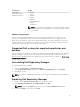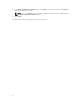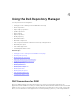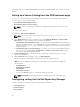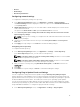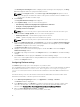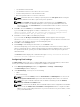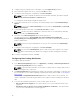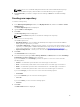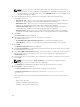Users Guide
NOTE: In case you are not sure about the type of DUP that you should run in to the system,
select 32 bit DUPs, since the 32 bit DUP can be applied even for 64 bit operating systems. If you
are using a Windows Server OS that does not supportWoW64 (Windows 32 -bit on Windows 64
-bit) then you must select 64 bit.
8. Select the appropriate DUPs to include the corresponding components in the repository.
The available options are:
• Windows 32 –bit — Allows you to select component(s) pertaining to the systems running the
Windows 32 –bit operating systems supported by Dell Repository Manager.
• Windows 64 –bit — Allows you to select component(s) pertaining to the systems running the
Windows 64 –bit operating systems supported by Dell Repository Manager.
• Linux (32 –bit and 64 –bit) — Allows you to select component(s) pertaining to the systems
running the Linux operating systems supported by Dell Repository Manager.
• OS Independent — Allows you to select component(s) that are independent of an operating
system. As an example, CMC iKVM updates are for controllers and they are not in DUP format.
9. Click Next.
The Select Models window is displayed.
10. Select the system model(s) based on the form factor you selected.
The available options are:
• Include All Models supported by this repository — Includes all the available systems.
• Select Model(s) — Allows you to select specific systems from the displayed list of systems.
11. Click Next.
The Optional Components window is displayed.
12. Click Select Components to include optional components in the repository, which are not included
in the bundle(s) that you selected.
13. In the Select Optional Components window, select the system(s) to include their components in the
repository. Once you select a system, the list of the related components is displayed under the
Current View window.
14. Select the check box corresponding to the components to include the component in the repository,
and click OK.
NOTE: You have the option to Clear Selections in case you want to change the options.
15. Click Next after you have selected any optional components.
The Summary window displays the properties of the repository based on the selections.
16. Click Finish to create the repository.
The Create repository dialog box appears while creating the new repository.
The Repository Created window displays the message:New repository was created
successfully.
The new repository includes catalogs and packages defined in it. It also includes the Dell Inventory
Collector.
• Name of the repository.
• Number of Bundle(s) and Component(s).
• Number of the optional component files.
20