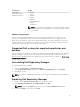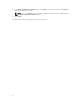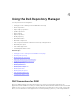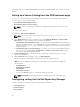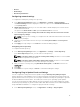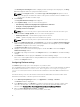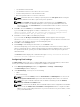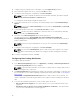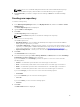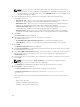Users Guide
NOTE: Do not store credentials and passwords when the network authentication policy is
enabled. Disable this policy and schedule to run this task when you are logged off.
4. Click Create Task if you want to configure the new catalog or Cancel to exit without making
changes.
Creating new repository
To create a new repository:
1. In the Dell Repository Manager window, click My Repositories tab, and then click New → Create
New Repository.
The Create Repository window is displayed.
2. Type the Name and Description.
3. Click Next.
The Base Repository window is displayed.
NOTE: Click Cancel at any time to exit without creating a new repository.
4. Select a source for the repository.
The available options are:
• Dell Online Catalog — You can import the bundle(s) and components from the Dell Online
Catalog into the repositories you create.
• Local Source Repository — During repository creation, local source is an option/feature, to use a
repository or a catalog that is available and maintained locally (can be on any accessible network)
as the source repository. To set the Local Repository, see Configuring source repository.
• My Custom Repositories — Allows you to select an existing repository as the base repository.
5. Click Next.
The Select Brand window is displayed.
6. Select the desired system type (Server, Storage, Network, and Client) and the brands (PowerEdge,
PowerVault, Force 10, and Client) for the repository.
If you select Server, select PowerEdge, you have the option to select one or more from the
following options:
• Chassis — Includes Dell system models of the chassis type of form factor.
• Rack — Includes Dell system models of the rack mount or monolithic type of form factor.
• Blade — Includes Dell system models of the blade chassis or modular type of form factor.
• Tower — Includes Dell system models of the tower or monolithic type of form factor.
If you select Storage, you can select one or more from the following options:
• PowerVault
If you select Network, you can select the following option:
• Force 10
If you select Client, you can select the following option:
• Precision
7. Click Next.
The DUP Format window is displayed.
19