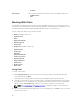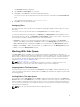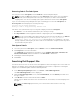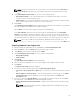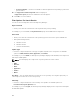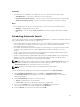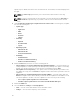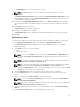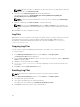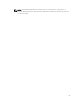Users Guide
NOTE: Auto Discover takes 5 - 10 minutes to detect the URL. It is recommended to manually
type the URL in the MS Exchange URL.
8. Select the correct MS Exchange Version from the drop down list.
The supported versions are: Exchange2007_SP1, Exchange2010, Exchange2010_SP1,
Exchange2010_SP2 and Exchange2013.
NOTE: Contact your system administrator, in case you are not sure about the MS Exchange
Version.
9. After the configuring, click Send Test Email to verify the mail setup.
NOTE: You can use the Add Recipients option to Add>> or Remove<< the recipients. The
sender’s email address automatically adds to the recipient’s list while sending the notification
mail.
10. Click Save to use this configuration in future.
Log Files
DRM writes a record of its activities in the log files for further references. For any critical issues you can
use the data from the log file for further troubleshooting and/or debugging. DRM log files are
automatically created and maintained. By default, the log files are available at %localappdata%
\RepositoryManager\Log
.
Copying Log Files
You can copy the log files that DRM has generated due to its activities, to a convenient location.
To copy the log files:
1. In the Dell Repository Manager window, click the Help tab, click Copy Log Files.
The Browse For Folder window is displayed.
2. You can Select a location to save the log files in a new location. You have the option to Make New
Folder to copy the log files.
3. Navigate to the desired folder and click OK.
4. Log files copied successfully! message is displayed once the log files are moved to the
new location.
5. Click OK to exit the Log File Collection window.
Emailing Log Files
NOTE: An email client is required in the system to send the Log Files via emails.
1. In the Dell Repository Manager window, click the Help tab, click Email Log Files.
2. The email client opens a new email.
3. The Log Files are attached to the email automatically.
The subject line of the email shows: Dell Repository Manager Log Files.
4. Click Send to redirect the Log Files to the desired mail id.
64