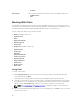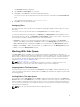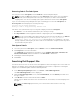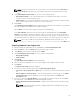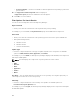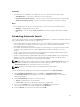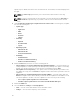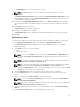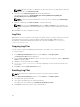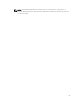Users Guide
Availability
• Filters based on the availability of the update file. You can select from the following options:
– All available files — Lists all the possible files from the catalog file.
– New files not in Dell FTP Catalog — Lists the files that are posted later than the FTP catalog date.
– All files not in Dell FTP catalog — Lists the files that are already part of the Dell FTP catalog.
Dates
• Filters updates based on the selected time period. You can select from the following options:
– Any Date — Display updates for any dates.
– Date Range — You can assign a Start: and End: date to filter the updates periodically using this
filter.
Scheduling Automatic Search
The following are the benefits of using the Automatic Search feature to schedule an automatic download
and/or build an update repository from the support site:
• Downloading updates from Dell Support site for one or more Dell products based on the brands and
Service Tags can be scheduled. This schedule can be used to check and download updates
periodically, during the off pick hours.
• The updates downloaded from the Dell Support site can be saved as a local repository which can be
used with system management tools such as OpenManage Essentials, to update one or more
systems.
• Updates can be saved as a new repository in the Dell Repository Manager database, which can be
used to update other custom repositories in the database.
• Updates can be packaged in a Lightweight Deployment Pack (LWDP) available to be used directly to
update the systems. The update process can be automated with the help of the batch (.bat for
Windows) or shell (.sh for Linux) files created as part of the LWDP.
NOTE: The Windows Task Scheduler must be started to enable the Automatic Search feature. You
can enable The Windows Task Scheduler service in the Windows Services console. To use the
Automatic Search feature, you require an internet connection.
NOTE: Updates for Dell legacy systems are available with this search feature.
You can automate and schedule the search option for updating files from dell.com/support.
1. On the Dell Repository Manager screen, click Source → Schedule Automatic Search .
The Automatic Search window is displayed. You can select Cancel at any time to exit without
making any changes.
2. Under Search Method, select any one of the following:
• Brand — Search based on selected brands.
• Service Tag — Search a system based on the Service Tag provided.
3. If you select the Brand option, select a brand from the Brand drop-down list box.
The list of models for the selected brand appears in the Models box.
4. From the Models: select the desired model and click Add >.
61