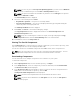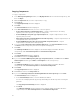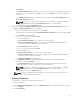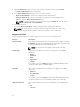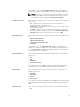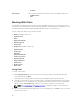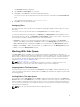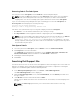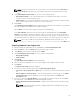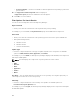Users Guide
• Create new bundle — Creates a new bundle for different platforms and operating systems with
generic names.
10. The Support Files download Queued window is displayed.
A Support file export job has been submitted to the Jobs Queue.
11. Click OK to close the window.
Filter Options For Search Results
You can use the following filters in the Dell Repository Manager:
Keyword Search
• Allows you to filter the search based on the keywords that you are providing.
For example, if you select BIOS, the Keyword Search displays all the BIOS related components.
File Format
• Allows you to filter the search based on the operating system selected. The options available are:
• Dell Update Packages (DUP)
a. Windows 32–bit
b. Windows 64–bit
c. Linux (32–bit & 64–bit)
Update Type
• Filters the component(s) based on the type of update required for the component. The available
options are BIOS, Firmware, Driver, Application, and Utilities.
For example, if you select BIOS, the Dell Repository Manager displays all the bundle(s) and components
that require a BIOS update.
NOTE: This filter displays the components only if they match the search criteria.
• BIOS
• Firmware
• Driver
• Application
• Utilities
• Others
Non-DUPS — You can download all the non DUP files to the system by choosing this option, but you
cannot import non DUP files to the local repository.
Criticality
• Filters the component(s) based on the criticality of the update. The available options are
Recommended, Urgent, Optional, and .
For example, if you select Urgent, the Dell Repository Manager displays all the components that require
an immediate update.
60