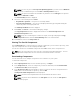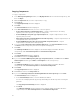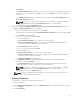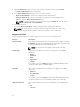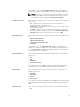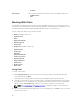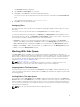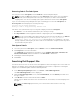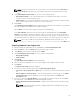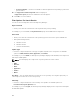Users Guide
Removing Jobs In The Jobs Queue
Select the job from the Jobs Queue, and click Remove to delete that particular job.
NOTE: You must first Stop a job and then it can be Removed from the queue. This only applies if
that particular job is running at the time. If the job is in the queue, it can be removed without
stopping it first. You can select multiple jobs together and remove them from the
Jobs Queue.
If you close the Dell Repository Manager while a job is still being processed in the Jobs Queue, the
Processing Jobs window displays the following message:
You have one job being processed.
Would you like to Stop processing and Exit now?
Job names of the jobs which are in processing state is displayed under the Jobs Queue.
• Click Cancel to close the window and allow the job to finish processing.
• Click Stop and Exit to exit the application without completing the jobs in the Jobs Queue.
NOTE: You can select multiple jobs together and remove them from the Jobs Queue. The Remove
option prompts you to reconfirm the removal of the job. Are you sure you want to
permanently remove the selected Job(s)?
window appears for confirmation. If, the job is
already completed, removing the job will not remove the work that is completed, it will only remove
the job listed in the jobs queue.
Jobs Queue Details
1. Select the job from the Jobs Queue, and click Details to view the Job Execution Details.
2. Click Report tab to view the Job Details.
The Job Details window displays the information on the Job Name, Repository, Job Status, Job
Result, Download Path, and the information on the Files failed to download.
3. Click Log to view the timing details.
4. Click Close.
Searching Dell Support Site
This feature allows the users to search for the latest updates from the Dell Support site for more than one
platform. The updates can be downloaded using DRM, which save time as compared to searching the
support site for individual updates related to different platforms.
1. In the Dell Repository Manager window, click Source → Search Dell Support Site.
The Search Dell Support Site screen is displayed.
2. On the Search Dell Support Site screen, under Search Method, select the Brand option and select
the type of device.
3. Under Models: select the desired model and click Add >.
Repeat step 3 to add more models to the selected items list. The model(s) selected are displayed on
the right.
NOTE: The Service Tag option allows you to search a device based on the Service Tag
provided.
58