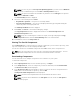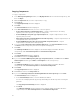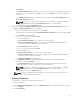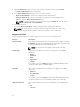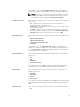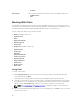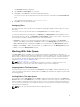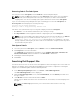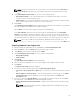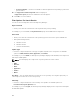Users Guide
• Contains
Driver Packs Filters components based on the Driver Packs. The available options are:
• PE Maintenance
• USC
Working With Filters
The Dell Repository Manager has an extensive search mechanism that allows you to query repositories,
create filters, save, and load filters. Using the filtering capabilities of the Dell Repository Manager, you can
view specific bundle(s) and Dell Update Packages (DUPs) from any selected repository.
You can create filters based on the following criteria:
For Bundles, available options are:
• Keyword Search
• Brand
• Supported Platforms
• Operating System
• Release Date
For Components, available options are:
• Keyword Search
• Update Type
• Criticality
• Supported Platforms
• Component Version
• Operating System
• Supported Devices
• Release Date
• PCI Decice Info
• Driver Packs
Saving Filters
To create or save a filter:
1. On the My Repositories tab, select a repository for which you want to search the bundle(s) and
component(s) and click Open.
The bundle(s) and component(s) for that repository are displayed under their specific tabs.
2. There are no saved filters to select from until you have created and saved them. Once you have gone
through the process of saving them, then they appear in the drop-down list. Select the desired filter
options from the Select a filter drop-down list once you have created one or more filter(s).
NOTE: Refer Bundle Filters and Component Filters to analyze the details of each filter before
you use them for your customized filter.
3. Once you have finalized the filter properties for your customized filter, click Save to save your search
and use it in the future.
56