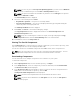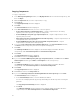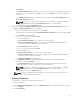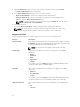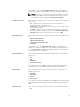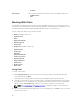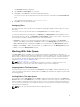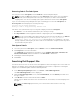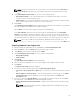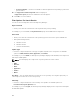Users Guide
3. On the Components screen, select the component(s) you want to delete, and click Delete.
The Delete Component(s) window is displayed.
4. In the Delete Component(s) window, select one of the following:
• Delete from all Bundles — Deletes the component from all the bundles.
• Delete from Repository — Deletes the component from the corresponding repository.
• Cancel — Exits the Delete Component(s) window.
NOTE: If you have selected one or more bundles under the Bundle tab, you can see the
option to Delete from selected Bundle(s).
5. Click OK to proceed.
If you click OK, the Please Wait... window is displayed while optimizing the database.
NOTE: Before deleting any component, delete all its dependent DUPs. Else, Repository
Manager displays a warning and does not allow the deletion of the component.
Component Filters
The filter properties table lists the options which you can use to filter your search results:
Property Description
Keyword Search Filters components based on the text you provide. For example, if you type
PowerEdge, Dell Repository Manager displays all the latest repositories and
components applicable to the PowerEdge systems.
NOTE: You can provide only regular search syntax in this field.
Update Type Filters components based on the type of components. The available
options are:
• Drivers
• Firmwares
• BIOS
• Applications
• Utilities
For example, if you select BIOS, Dell Repository Manager displays all the
components that require only BIOS updates.
Criticality Filters components based on the criticality of the update. The available
options are:
• Optional
• Recommended
• Urgent
For example, if you select Urgent, Dell Repository Manager displays all the
components that you need to immediately update your system with.
Supported Platforms Filters components based on the selected platform. The available options
are:
• All
• Selected
54