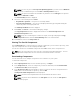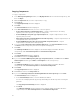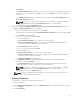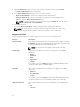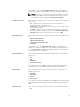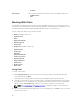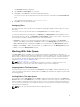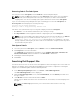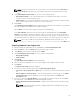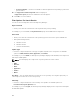Users Guide
Copying Components
To copy to components:
1. In the Dell Repository Manager window, click My Repositories tab select the desired repository, and
then click
Open.
2. On the Components tab, select the component(s) to copy.
3. Click Copy To.
The Copy Component(s) window is displayed.
4. Click Next.
The Select Destination window is displayed.
5. In the Select Destination window, select one of the four options:
• Copy component(s) into an Existing Repository — Exports component(s) to an existing
repository. Select the repository to export the components.
• Create a NEW Repository and copy component(s) into it — Exports component(s) to a new
repository that you create.
• Add component(s) into an Existing Bundle in the same repository — Exports component(s) to an
existing bundle in the same repository.
• Create a NEW bundle in the same repository and add component(s) into it — Exports
component(s) to a bundle in the same repository.
6. If you select Copy component(s) into an Existing Repository, in the Select Destination window,
click Next and select a repository from the list of repositories displayed.
7. Click Next.
The Summary and Finish window is displayed. This window displays information about the
component(s) under Selected Components: and Destination Components.
8. Click Finish.
The Copy Components window is displayed.
9. Click Close to return to the Components tab.
10. If you select Create a NEW Repository and copy component(s) into it, click Next and in the Name
and Description
window, type a Name: and Description: for the new repository.
11. Click Next.
The Summary and Finish window is displayed. This window displays information about the
component(s) under Selected Components: and Destination Components.
12. Click Finish.
The Copy Components window is displayed.
13. Click Close to return to the Components tab.
14. If you select Add component(s) into an Existing Bundle in the same repository and click Next.
The Select Bundle(s) window is displayed.
a. In the Select Bundle(s) window, select the bundle(s) be added.
You can select multiple platforms by pressing and holding the <CTRL> key while selecting the
platforms.
The Copy Component Summary window is displayed.
b. Click Next.
The Summary and Finish window is displayed. This window displays information about the
component(s) under Selected Components: and Destination Components.
52