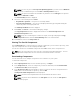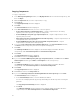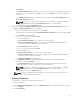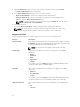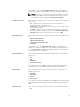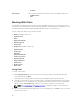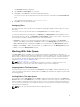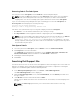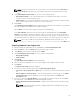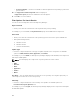Users Guide
NOTE: You can only choose Select specific Operating Systems if you have selected Windows.
This function is disabled if you selected Linux or OS Independent in Step 4.
NOTE: The options listed above are available only when the selected OS Type in the previous
window is Windows or Linux.
The Select Model(s) window is displayed.
8. Select one of the following and click Next .
• No platform is specified — This option is selected by default.
• Select specific Platform(s) — You can select multiple platforms by pressing and holding the
<CTRL> key while selecting the platforms.
The Summary and Finish window is displayed.
9. Click Finish, click Cancel to exit without making any changes.
The Copy Components window is displayed the details of the Selected Components: and
Destination Components: fields.
NOTE: If any error or warnings are found in the export, a message is displayed on Copy
Components window. Click the Errors/Warnings button to view the details.
10. Click Close to return to the Components tab.
Viewing The Size Of Components
In the Components tab, you can view the size of all the components you select in the repository, at the
top of the components list. The size is displayed in MB or GB.
You can also view the size of individual components in the Size column, in the components list.
NOTE: The size of the DUP is the sum of the size of the DUP and its dependent DUPs. The size
displayed when multiple DUPs are selected is the actual download size of the DUP.
Downloading Components
You can download one or multiple components to the local drives on your system.
To download components:
1. On the My Repositories tab, select the desired repository, click Open.
2. In the Components tab, select the component you want to download, and click Download File.
The Browse For Folder window displayed.
3. In the Browse For Folder window navigate to where you want to save these components before
adding them to another bundle or repository, and click OK.
A Component download Queued window is displayed.
NOTE: The DUP and its dependent DUPs are downloaded at the same location.
NOTE: The job has been submitted to the Jobs Queue. You can check the Jobs Queue to
follow the progress.
51