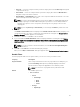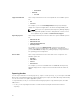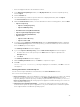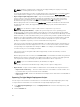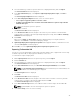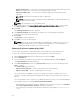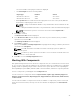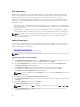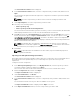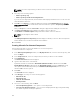Users Guide
NOTE: Select the component(s) you want to remove from the existing list, and then click
Remove.
6. Select any of the following options.
• Add to repository only
• Add to repository and all the following bundles:
If you are not selecting any bundle, all the bundles will be displayed under the list. You can select the
desired bundles from the list.
7. Click OK or click Cancel to exit without making any changes. A Security Warning appears do you
want to accept this file?
if the certificate has issued. You have the option to Accept, Reject, or View
Certificate.
After you Accept the certificate, Please wait... dialog box appears while adding the non-DUP files.
8. The Import non-DUP files window displays the details of the non-DUP file.
The File Name and Add Description field provide further details of the non-DUP file.
NOTE: The description can be edited.
9. Click OK.
The Adding Components to Repository window displays a summary of the non-DUP files imported
and the bundles the non-DUP files that have been added to.
10. Click Close.
Creating A Bundle For Selected Components
In the Components tab, you can create bundles for selected components.
To create a bundle for a component:
1. In the Dell Repository Manager window, click My Repositories tab, select the desired repository, and
then click Open.
2. In the Components tab, select the component(s) for which you want to create a bundle.
3. Click New Bundle.
The Name and Version window is displayed.
4. Type the name and version of the bundle.
By default, the name of the bundle is New Bundle (Windows 32-bit) for Windows 32–bit, New
Bundle (Windows 64-bit)for Windows 64-bit, New Bundle (Linux) for Linux it is Linux and for any
other options (which is OS independent), it is New Bundle (OS Independent). Also the version
number is 1.0 for all these options.
5. Click Next.
The Select OS window is displayed.
6. Under OS Type, select any one of the following options:
• Windows 32–bit
• Windows 64–bit
• Linux 32–bit and 64–bit
• OS Independent
7. Select one of the following, and click Next .
• Select all Operating Systems — This option is selected by default.
• Select specific Operating Systems — You can select multiple platforms by pressing and holding
the <CTRL> key while selecting the platforms.
50