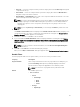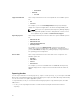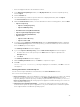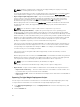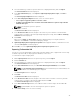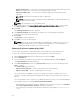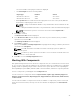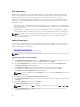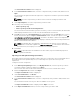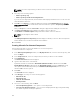Users Guide
The Select DUP File to Add window is displayed.
8. In the Select DUP File to Add window, select the components that you want to add, and then click
Open.
You can browse through and search through for the components from all the repositories available
on the system.
NOTE: Select the component(s) you want to remove from the existing list, and then click
Remove.
9. Under Import Options, select the component(s) you want to add.
10. Select any of the following options.
• Add to repository only
• Add to repository and all the following bundles:
You can view the list of the bundle(s) you have selected. If you do not select a bundle, all the bundles
will be displayed under the list. You can select the desired bundles from the list.
11. Click OK. There may be a Security Warning if the certificate has issues. Click Accept, if the source is
trusted. You have the option to
Reject or View Certificate details. You have the option to select Do
not notify when rest of the files are not signed. check box to avoid this scenario for multiple DUPs.
The Adding Components to Repository page displays a summary of the DUP files imported and the
bundles to which the DUP files added.
NOTE: For Windows DUP, the signature is embedded into the same file. If it is a Linux DUP,
verify that the relevant DUP signature file <DUP file name>.sign is located in the same folder as
the DUP file. Else, the import process will not be successfully completed.
12. Click Close.
NOTE: If dependent DUPs are available in the same folder, they are automatically imported
along with the main DUP.
Importing non-Dell Update Package (non-DUPs)
Not all Dell Products provide their updates in DUP format. The non-DUP files are in a format that cannot
be included in the Server Update Utility (SUU). You must import or export these files as per the
requirement.
To import non-DUP components:
1. In the Dell Repository Manager window, click My Repositories tab, select the repository to which
you want to add the component, and then click Open.
The non-DUPs files must first be downloaded and saved to a local or network drive location.
2. Click the Components tab, and then click Import.
The Import new DUP files window is displayed.
3. Under Selected DUP Files, click Browse.
The Select DUP File to Add window is displayed.
4. In the Select DUP File to Add window, select the component(s) that you want to add, and then click
Open.
You can browse and search for any non-DUP file available on the system.
The Import new DUP files window is displayed when Open is selected.
5. In the Import new DUP files window, select the component(s) you want to add.
49