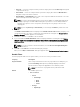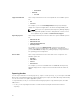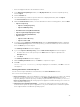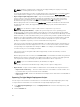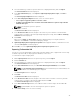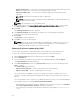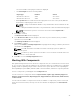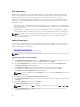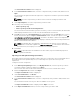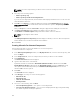Users Guide
DUP Dependency
DRM 1.9 onwards, DRM supports for DUP Dependency. This feature displays the relationship among
different DUPs. Dependency exists when a DUP depends on another DUP for execution. This feature
helps to determine the order in which the DUPs have to be installed. There are two types of
dependencies: Hard Dependency and Soft Dependency. In case, the component has dependency(s),
there is one > symbol displayed against that DUP. To view the dependent component(s), you need to
expand the control.
• Hard Dependency — Dependency(s) that must be applied in order to apply the correct update. Once
you select the primary component to be installed, by default these components are selected and the
fields are greyed out.
• Soft Dependency — Dependency(s) that needs to be applied in order to use certain new features
coming with the update. You have the option to select this component as these are not mandatory.
NOTE: In certain scenarios, for a complete update or upgrade, you have to install two and more
DUPs. In such scenarios, sometimes you have to restart the system to complete the update of
previously installed DUPs.
Adding Components
You can add components from other bundle(s) and repositories to the bundle, or the repository you
select. Before you add components, you must download them and save them to a specific location. To
import components to the repository:
• Importing Dell Update Packages
• Importing Non- Dell Update Package (Non DUPs)
NOTE: For a successful DUP import, the DUP and its dependent DUPs must be in the same folder.
Importing Dell Update Packages (DUPs)
1. In the Dell Repository Manager window, click My Repositories tab, select the repository where the
components are located that you want to download, and then click Open.
2. Select the Components that you want to import to another location and click Download File.
The Browse For Folder window displayed.
3. In the Browse For Folder window, navigate to the location where you want to save these
components before adding them to another bundle or repository, and then click OK.
The Component download Queued window is displayed.
NOTE: The job is submitted to the Jobs Queue. You can check the Jobs Queue to know more
about the progress.
4. Click OK to close the Component download Queued window.
5. Under the My Repositories tab, select the repository to which you want to add the component and
click Open.
6. Click the Components tab, and then click Import.
The Import new DUP files window is displayed.
NOTE: If the files are not .exe, you need to change the file extension from .exe to .bin or any.
7. Under Selected DUP Files, click Browse. Navigate to the location where the component(s) are
located and then select them.
48