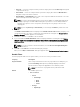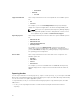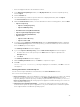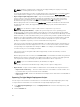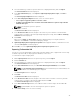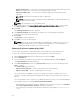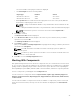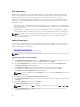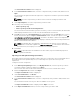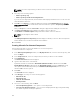Users Guide
3. Select the bundle(s) you want to export from the list of displayed bundle(s), and click Export.
The Select Destination window is displayed.
4. In the Select Destination page, select Export to light weight deployment scripts, click Next to
continue.
The Select Deployment Options window is displayed.
5. In the Select Deployment Options window, select one or both options:
• Force scripts to upgrade regardless of version or date.
• Combine selected bundles into one folder. Each bundle will have a separate script. This will
minimize disk space.
NOTE: Selecting these options is optional.
6. Click Next to continue.
The Browse For Folder window is displayed.
7. In the Browse For Folder window, navigate to the folder on your local drive or a network drive
location, where you want to export the light weight deployment script, and click
OK the Summary
and Finish window is displayed.
8. Click Finish.
Once you click Finish, the Please wait... dialog box appears while processing the job before
submission. Click Cancel to exit without making any changes.
9. Light Weight Deployment Scripts Export Queued window appears with the confirmation. You can
check the
Jobs Queue for further progress.
10. Click OK to close the Light Weight Deployment Scripts Export Queued window.
Exporting To Bootable ISO
You can use your customized BASH script instead of the Dell default script, or append the custom script
to default script in the ISO, for deploying Linux bundle(s) on the server.
To customize the script for deployment:
1. On the My Repositories tab select the specific repository, and click Open.
2. Click the Bundles tab.
3. Select the bundle(s) you want to export from the list of displayed bundle(s), and click Export.
The Select Destination window is displayed.
4. In the Select Destination window, select Bootable ISO (Using Linux Bundles) and click Next.
NOTE: The Bootable ISO (Using Linux Bundles) option is enabled only for Linux bundle(s). The
version number of the available plug-in is displayed.
The Select Plugins window is displayed.
5. Click Next.
The Browse For Folder window is displayed.
6. In the Browse For Folder window, navigate to the folder on the local drive or select any network
location, where you want to export the Bootable ISO, and click OK.
The Select Custom Script window is displayed.
7. In the Select Custom Script window, select Yes to include a custom script in the Bootable ISO.
NOTE: By default, No is selected. Selecting these options is optional.
8. Under Select Script, select one of the following:
45