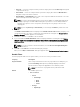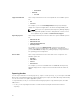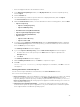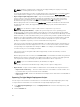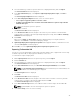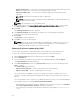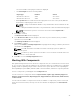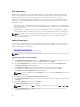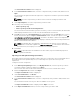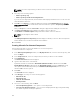Users Guide
NOTE: Bundle(s) containing Linux components are skipped during the export process. Only
bundle(s) containing INF/SYS files are exported.
For every exported bundle(s), a folder is created with the name of the bundle(s). To install the updates
for the required drivers, navigate to the required bundle folder and run the DellDrvrInstall.bat file.
• Export to light weight deployment scripts — Exports the bundle(s) in the form of deployment scripts.
Select a location to save these bundle(s). Dell Repository Manager saves the scripts for bundle(s)
pertaining to Microsoft Windows in the .bat format and Linux in the .sh format. You can then run
the .bat and .sh scripts on systems running Microsoft Windows and Linux respectively.
When a deployment folder is created, a new Readme.html is added. The Readme file describes what
the deployment kit contains, like supported platforms, operating system, and information about
components.
NOTE: You can edit these scripts to add or remove components of your choice.
• Bootable ISO (Using Linux Bundle) — Updates the system irrespective of the operating system
installed on them. It can be used to update systems that do not have an operating system installed.
The Bootable ISO option exports the bundle(s) as ISO images. You can burn these ISO images to a CD
and boot the CD, or create a bootable USB key on the systems that you want to update with the latest
bundle(s). This option is available for deployment only if you select Linux custom bundle(s). This ISO
image uses Bootable ISO Linux Kernel to execute the DUPs and update the system. The update
package is compatible only when you select Linux bundles and components.
If the server you boot through the Bootable ISO (ISO) is not supported by any base lines bundle(s) on
this media, all the base lines are displayed on the console. To force the execution, enter the number
corresponding to the required baseline and press <Enter>. For example, if PowerEdge M710 is the
second in the list, press <2> and apply the bundle.
If the system you boot through Bootable ISO is supported by one base line (bundle), execution
automatically starts.
When a deployment folder is created, a new Readme.html is created within the ISO file along with the
bundle(s) in the location you provided. The readme file describes the contents of the deployment kit
such as platform included, operating system (OS), and information about components.
NOTE: If you select a Windows bundle(s), the bundle(s) are skipped.
You can also customize the Dell default script or add your own scripts for deployment.
• Export as SUU — Exports a selected Dell recommended or custom bundle as a fully functional SUU.
– Export as SUU to Directory — This is the extracted version of the ISO files in folder format in case
if you share them or you don not want to burn a CD/DVD.
– Export as SUU to ISO— Creates the standard SUU CD image, which can be burnt on a CD/DVD for
further usage.
Exporting To Light Weight Deployment Scripts
You can export a selected Dell-recommended or a custom bundle as a light weight deployment script.
To export a Dell recommended or a custom bundle as a light weight deployment script:
1. In the Dell Repository Manager screen, click My Repositories tab select the desired repository, and
click Open.
2. Click the Bundles tab.
44