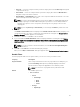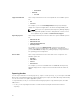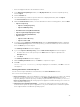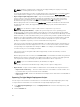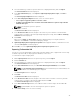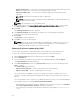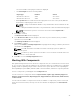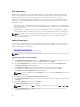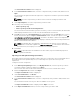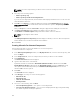Users Guide
• Select the mapped network as the destination location.
1. In the Dell Repository Manager window, click My Repositories tab, select the required repository,
and click Open.
2. Click the Bundles tab.
3. Select the bundle(s) you want to export from the list of displayed bundle(s), and click Export.
The Select Destination window is displayed.
4. On the Select Destination window, select the destination from the following options, and click Next.
• Export to Repository
– Export to existing Repository
– Export as NEW Repository
• Raw Driver Pack (Using Windows Bundle)
• Export to light weight deployment scripts
• Bootable ISO (Using Linux Bundle)
• Export as SUU
– Export as SUU to Directory
– Export as SUU to ISO
5. If you have selected Export to existing Repository, then the Select Repository window is displayed,
in the Select Repository window, select the repository you want the bundle(s) to be moved to and
then click Next to proceed to Step 8.
The Summary and Finish window is displayed.
6. If you select Export as New Repository, then the Name and Description window is displayed.
a. Provide a name for the new repository in the Name: and a description (optional) in the
Description: field.
b. Click Next.
The Summary and Finish window is displayed.
7. On the Summary and Finish window, click Finish to complete the export.
8. Click OK.
Bundles exported successfully. message is displayed for confirmation, click OK to close the
message box.
Selecting A Destination For Bundle Exports
You can select an export destination for the bundle(s) in the Select Destination window.
Select one of the following options:
• Export to Repository — Exports the bundle(s) to a repository. You can choose to export to an existing
repository or create a new repository. If you select the Export as NEW Repository option, Dell
Repository Manager creates a repository containing only the bundle(s) you selected. If you choose to
Export to existing Repository, all existing repositories appear in a window allowing you to select one
as the destination repository.
• Raw Driver Pack (Using Windows Bundle) — It extracts the .INF and .SYS files from the DUPs and
creates the Driver pack. This option is applicable to only for the bundle(s) that contain driver updates
for the supported Microsoft Windows operating system.
43