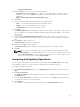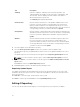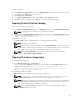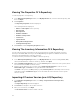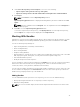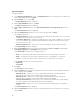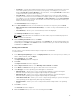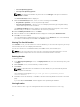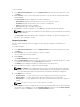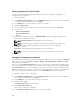Users Guide
Deleting Components From Bundles
You can customize the Dell recommended bundle(s) by removing components, adding DUPs, or
modifying the titles of bundle(s).
To customize bundle(s):
1. In the Dell Repository Manager screen, click My Repositories tab, select the repository from which
you want to delete the component, and click Open.
2. In the Bundles tab, select the bundle(s) you want to customize.
3. Click the Component tab.
4. Select the component(s) you want to remove from the existing list, and then click Delete.
5. You can click:
• Delete from all Bundles
• Delete from Repository
• Cancel
6. After you have made the selection, the Bundle Disclaimer window is displayed listing all of the
bundles that the deletion will change.
NOTE: Bundle disclaimer window appears only for Dell bundles.
NOTE: Before deleting any component, delete all its dependent DUPs. Else, Repository
Manager displays a warning and does not allow the deletion of the component.
7. Click OK to continue.
Please wait... window appears while deleting the selected components.
NOTE: You cannot cancel this process once you are selecting any of these 3 options.
8. Click Yes.
Changing The Component Sequence
You can view the Bundle Properties details of a bundle by double-clicking it or by clicking the Properties
in the Task menu. You have the Name: , Version: , OS type: , Operating System: , Platforms: and Size:
details of that particular bundle.
After you click the Component Sequence tab, the list of components for that bundle are displayed. You
can move component up or down in the load order by selecting each component and using the Move
Up or Move Down buttons. You can manually set the order in to a specific sequence using this function.
With a logical order, you can apply the relevant components reliably with less number of system restarts.
If you are not sure about the correct sequence, use the Default Order to install the components.
To change the sequence of the components:
1. In the Dell Repository Manager screen, click My Repositories tab, select the repository to which you
want to add the component, and click Open.
2. In the Bundles tab, select the bundle you want to customize.
3. Double-click the bundle.
The Bundle Properties window is displayed.
4. Click Component Sequence tab.
The list of the components is displayed.
5. In the Component Sequence window, select one of the following:
40