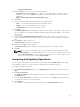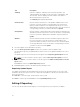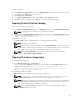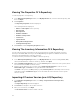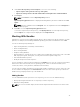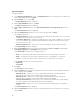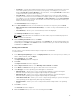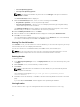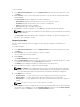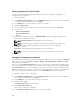Users Guide
To clone a bundle:
1. In the Dell Repository Manager screen, click My Repositories tab select the desired repository, and
click Open.
2. On the Bundles screen, select a single bundle you want to copy from the list of displayed bundle(s),
and click Clone.
The Clone Bundle window is displayed. The options available are:
• Bundle Name: Displays the bundle that you selected to be copied or cloned.
• New Name: Displays the new name of the copied or cloned bundle.
• Version: Displays the version of the DUP.
• OS: Displays the type of the Operating System.
3. Click Clone to create the new bundle or click Cancel to exit without making any changes.
NOTE: If dependent DUPs are available in the same bundle, they are automatically cloned along
with the main DUP.
The Please wait... dialog box appears while creating the new bundle. The new bundle appears in the
bundle list once the bundle is cloned.
Comparing Bundles
You can compare bundle(s), view and compare the DUPs that have changed in the bundle(s) you
selected.
To compare bundle(s):
1. In the Dell Repository Manager screen, click My Repositories tab select the desired repository, and
click Open.
2. On the Bundles screen, select the bundle you want to compare.
The selected bundle is the base bundle.
3. Click Compare.
The Compare Bundles window is displayed.
4. On the Compare Bundles window, select a repository that contains the bundle with which you want
to compare the base bundle, from the
Repository drop-down box.
The Bundle: list box displays the bundle(s) contained in the selected repository.
5. Select the bundle you want to compare with the base bundle.
NOTE: The Bundle: list box displays bundle(s) from the selected repository based on the base
bundle(s). If you select a Linux bundle as the base bundle, then Linux bundle(s) are displayed. If
you select a Windows bundle as the base bundle, then Windows bundle(s) are displayed.
6. Under Options, you can select:
• Newer Versions — To view newer versions of the components in the bundle you selected.
• Changed Files — To view component files that have changed in the selected bundle.
• Obsolete Files — To view updates that are present in the base bundle but not in the comparison
bundle.
NOTE: You can select one or more of these options to compare.
7. Click Compare to view the comparison report for the selected bundle based on the specified criteria.
The first time you click Close, it closes the Comparison Report and returns to the Compare Bundles
window. You must click Cancel to close the Compare Bundles window.
39