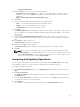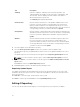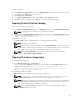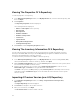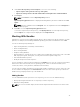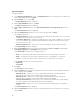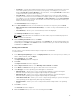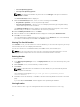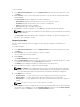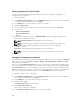Users Guide
• Include All — Includes Dell Update Packages (DUPs) for all available systems based on the form
factor and operating system you selected, in your repository. For example, if you selected
between Include All and Select Model(s), as the form factor, selecting Include All includes DUPs
of all the Dell tower system(s) in the repository.
• Select Model(s) — Displays all the available systems based on the form factor and operating
system you selected. You can select individual or multiple systems as required from the list box.
For example, if you selected between Include All and Select Model(s), selecting Select Model(s)
displays all the Dell tower systems. You can then choose the tower system(s) whose DUPs you
want to include in the repository.
The Select Bundle(s) window is displayed.
10. In the Select Bundles window, select the bundle(s) to include in the repository, and click Next.
• ONLY include most recent and custom bundle(s) — Includes recently released bundle(s) in the
repository.
• Select Bundle(s) — Allows you to select bundle(s) from the list displayed.
The Summary and Finish window is displayed.
NOTE: If dependent DUPs are available in the same folder, they are automatically imported
along with the main DUP.
11. On the Summary and Finish window, click Finish.
The bundle(s) is added under the list of bundle(s) on the Bundles tab. The Dell default bundle(s) are
indicated by the term DELL under Author and the custom bundle(s) you create are indicated by the
term User in the Author column.
Creating Custom Bundles
You can create a custom bundle, and then import components to that bundle.
To create a bundle:
1. In the Dell Repository Manager screen, click My Repositories tab, select the repository to which you
want to add the bundle, and click
Open.
2. On the Bundles tab, click + Add.
The Import Bundle(s) window is displayed.
3. Click Next.
The Import or Create window is displayed.
4. On the Import or Create window, select Manually create a bundle. Click Next.
5. In the Name and Version window, type the name and version for the bundle.
6. Under OS Type, select the operating system that applies to this bundle:
• Windows 32-bit — Allows you to select component(s) pertaining to systems running the
Windows 32 bit operating system supported by Dell Repository Manager.
• Windows 64-bit — Allows you to select component(s) pertaining to systems running the
Windows 64 bit operating system supported by Dell Repository Manager.
• Linux 32-bit and 64-bit — Allows you to select component(s) pertaining to systems running the
Linux operating system supported by Dell Repository Manager.
• OS Independent — Allows you to select component(s) that are independent of an operating
system.
7. Click Next to continue.
The Select OS window is displayed.
8. On the Select OS window, select one of the following and click Next:
37