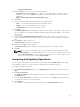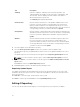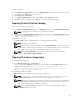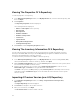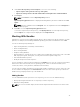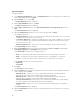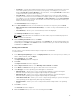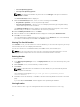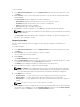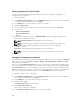Users Guide
4. Under Select the repository content to import:, select one of the following.
• Import only the catalog reference file (e.g. catalog.xml)
• Import the catalog reference file and download the actual update files contained within it
5. Click Import.
NOTE: Click Cancel to exit the Import Repository window.
Import Repository Queued window is displayed indicating that the job has been added to the Jobs
Queue.
NOTE: The job is submitted to the Jobs Queue. You can expand and check the Jobs Queue to
follow the progress.
6. Click OK to close the Import Repository Queued window.
To view the component(s) in this repository, click My Repositories, select the imported repository,
and click Open. The component(s) are displayed in the Components tab.
Working With Bundles
A bundle is a collection of Dell Update Packages (DUPs), called components, that are related to a certain
platform, for example, Dell PowerEdge R410 and operating system, Microsoft Windows Server 2008.
You can use Dell Repository Manager to:
• Import existing bundle(s) or manually create bundle(s).
• Delete existing bundle(s).
• Clone existing bundle(s).
• Compare existing bundle(s).
• Export bundle(s) to external repositories or deploy them to applicable systems in the form of bootable
ISOs, deployment packs, driver packs, or a fully functional Server Update Utility (SUU).
• View and Edit Bundle Properties.
• Modify the Component Install Sequence.
The list of bundle(s), created or imported, appear in the Bundles screen. You can sort the list of bundle(s)
based on the name of the bundle, version, operating system, or date on which the bundle(s) were
created, size, author, server generation, and brand of the bundle(s).
You can view the number of bundle(s) in the list and the number of bundle(s) you select, at the top of the
list. The numbers are displayed in the Selected/Total: format. The name of the repository to which the
bundles belong, is displayed at the top of the bundles list.
Adding Bundles
You can add bundle(s) from repositories to the repository you select. You can add bundle(s) by:
• Directly importing the bundle from one repository to another repository.
• Manually creating a bundle.
NOTE: For a successful DUP import, the DUP and its dependent DUPs must be in the same folder.
35