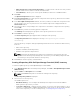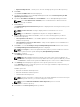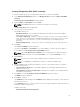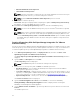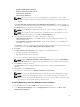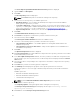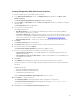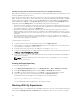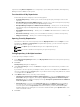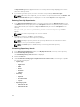Users Guide
An Export Catalog window appears with the successfully saved message displaying the location
where the catalog is saved.
6. If you want to generate report, select the check box corresponding to Generate report.
NOTE: Once the job is completed, you can click the correspond job and then click Details. Job
Execution Details dialog box is displayed. You can view the Report and the Log details.
Deleting From My Repositories
1. In the Dell Repository Manager window, select the repository from the My Repositories list, and
click
Delete. Check for any open jobs in the Jobs Queue related to the repository that you want to
delete. Wait until the job completes or Stop and Remove that job from the Jobs Queue before
deleting.
Are you sure you want to permanently delete selected repository? window
appears.
NOTE: You cannot stop this process once it is started.
2. Click Yes to confirm or click No to exit the window.
The repository is deleted from the Repository Manager.
NOTE: Deleting a repository deletes the repository data and the associated files from the
database, once you confirm the operation.
NOTE: The Delete option is disabled until you select any particular repository.
Scheduling Repository Search
1. In the Dell Repository Manager window, click My Repositories tab, select any of the repository.
2. Click Schedule Repository Search.
The Schedule Repository Search window is displayed.
3. Click the Search tab.
4. Under Include the following types of update files in the search results, select the type of update
files from the following list:
• Update Type
– Application
– BIOS
– Driver
– Firmware
– Utilities
• Criticality
– Optional
– Recommended
– Urgent
• Operating System
– Windows 32–bit
– Windows 64–bit
30