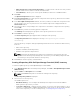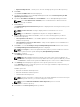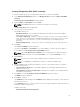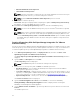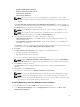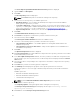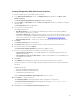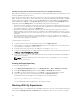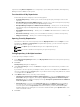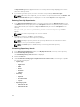Users Guide
repositories using Run a Comparison once a repository is open. During the installation, Dell Repository
Manager creates a database in the system.
Functionalities Of My Repositories
Create New repositories using any of the following options:
• Create New Repository — Allows you to create a new repository by selecting a source for the
repository.
• Dell OpenManage Essentials (OME) inventory — Allows you to create a new repository by using
the inventory data generated by the Dell OpenManage Essentials.
• Dell OpenManage Integration or VMware vCenter inventory — Allows you to use the inventory
data generated by the Dell OpenManage Integration for VMware vCenter to create a custom
repository.
• Dell M1000e Chasis inventory — Allows you to use M1000e related inventories to create a new
repository.
• Dell Generic Inventory— Allows you to use Dell Generic Inventory to create a new repository.
• Empty (no inventory) — Allows you to create an empty repository.
Opening From My Repositories
Select the check box next to the Repository from the My Repositories list and click Open. To view
information on Bundles and Components of a particular repository, you can select the respective
repository tab once it is opened.
NOTE: The Open option is disabled until you select a particular repository.
NOTE: You can also double-click a repository to open the repository.
Saving Repository In Multiple Locations
To save repository in multiple locations:
1. In the Dell Repository Manager window, click My repositories tab and select the specific repository,
and click Open.
2. Click Save.
Save Repository dialog box is displayed.
3. Under Save repository to section, click Browse to navigate to the location where you want to save
the repository.
If you want to save the repository in multiple locations, click the + icon adjacent to the Browse icon.
The new row appears with the Browse option. If you want to deselect any newly added row, click the
– icon adjacent to the Browse icon.
4. Under What to save section, select any of the following:
• Full Repository (Catalog file and all the update packages)— If you select Full Repository option,
Please wait…dialog box appears, which displays Preprocessing job before submission. Export
Queued dialog box is displayed. It displays a message The Export operation has been submitted
to the Jobs Queue. Click OK.
• Catalog file only—If you select the Catalog file only option, the Advanced section is enabled.
You can select the check box corresponding to Change base location in catalog XML. If you
select an option other than ftp.dell.com as the base location, you must download all update
packages defined in the catalog file. You can either download catalog from ftp.dell.com or from
other customized location.
5. Click Save.
29