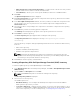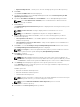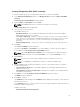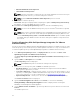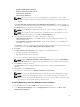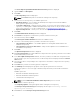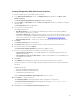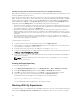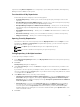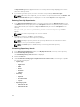Users Guide
Creating A Repository With iDRAC Inventory
To create an update repository for Integrated Dell Remote Access Controller (iDRAC):
1. In the Dell Repository Manager window, click My Repositories tab, and click New→Dell iDRAC
inventory
.
Create Repository for Dell iDRAC dialog box appears.
2. Type the Name: and Description: and click Next.
NOTE: Click Cancel at any time to exit without creating a new repository.
The Base Repository window is displayed.
3. Select a source for the repository.
The available options are:
• Dell Online Catalog — You can import the bundle(s) and components from the Dell Online
Catalog into the repositories you create.
• Local Source Repository — During the repository creation, local source is an option/feature, to
use a repository or a catalog that is available and maintained locally (can be on any accessible
network) as the source repository. To set the Local Repository, see Configuring Source
Repository.
• My Custom Repositories — Allows you to select an existing repository as the base repository.
4. Click Next.
The Connect to iDRAC window is displayed.
If you have an IP Address or Host Name to access the iDRAC, you can the same host details to
access iDRAC in the Create Repository for Dell iDRAC window.
NOTE: Select Use different user credentials, if the user identification is different from the
default iDRAC credentials. The default User Name: is root and the Password: is calvin.
5. Click Connect.
NOTE: A Connection error message is displayed if the host details are not correct.
NOTE: You can Reset the configuration at any time to change the iDRAC server.
6. Once the iDRAC inventory details are available, select one of the following options you want to
include in the repository:
• Latest updates for all devices — The available updates for existing and outdated devices are
added to the repository.
• Latest updates for only out-of-date devices— Only the latest updates for all outdated devices
are added to the repository.
7. Click Next to close the Create Repository for the iDRAC window and continue.
The iDRAC window is displayed.
8. Click Next to continue.
The Summary window is displayed. The Summary window displays the properties of the repository
based on the selections.
In the Summary window, you have the option to choose the type of bundles/components that you
would like to add in the repository.
Available options are:
• Windows x32 Bundles and Components
23