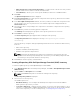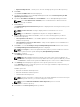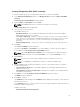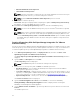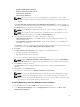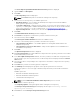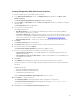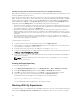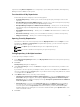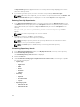Users Guide
• ONLY include most recent and custom bundle(s) — Provides the list of the most recently created
bundles (latest versions) and user created (custom) bundles.
• Select Bundle(s) — Allows you to select specific bundle(s) from the list of available bundles.
13. Click Next.
The Optional Components window is displayed.
14. Click Select Components to include optional components in the repository, which are not included
in the bundle(s) that you selected.
15. In the Select Optional Components window, select the system(s) to include their components in the
repository. Once you select a system, the list of the related components is displayed under the
Current View window.
16. Select the check box corresponding to the components to include the component in the repository,
and click OK.
17. Click Next after you have selected any optional components.
The Summary window displays the properties of the repository based on the selections.
18. Click Finish to create the repository.
The Create repository dialog box appears while creating the new repository.
The Repository Created window displays the message: New repository was created
successfully.
The new repository comprises catalogs and packages defined in it. It also includes the Dell Inventory
Collector.
• Name of the repository.
• Number of Bundle(s) and Component(s).
• Number of the optional component files.
NOTE: Ensure that the bundle(s) and components you add to the repository belong to the
specified criteria. Dell Repository Manager does not restrict you from adding components that
do not belong to the specified criteria into the repository.
19. Click Close to exit the repository created window.
Creating A Repository With Dell OpenManage Essentials (OME) Inventory
To create an update repository for Dell OpenManage Essentials (OME):
1. In the My Repositories tab in the Dell Repository Manager, click New → Dell OpenManage Essentials
(OME) inventory
.
2. Type the Name: and Description: and click Next.
NOTE: Click Cancel at any time to exit without creating a new repository.
The Base Repository window is displayed.
3. Select a source for the repository.
The available options are:
• Dell Online Catalog — You can import the bundle(s) and components from the Dell Online
Catalog into the repositories you create.
• Local Source Repository — During repository creation, local source is an option/feature, to use a
repository or a catalog that is available and maintained locally (can be on any accessible network)
as the source repository. To set the Local Repository, see Configuring Source Repository.
21