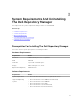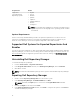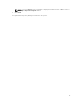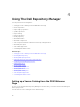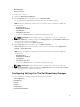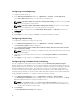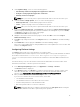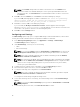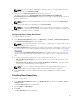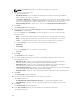Users Guide
NOTE: Click Cancel at any time to exit without creating a new repository.
4. Select a source for the repository.
The options available are:
• Dell Online Catalog — You can import the bundle(s) and components from the Dell Online
Catalog into the repositories you create.
• Local Source Repository — During repository creation, local source is an option/feature, to use a
repository or a catalog that is available and maintained locally (can be on any accessible network)
as the source repository. To set the Local Repository, see Configuring Source Repository.
• My Custom Repositories — Allows you to select an existing repository as the base repository.
5. Click Next.
The Select Brand window is displayed.
6. Select the desired system type (Server, Storage) and the brands (PowerEdge, EqualLogic,
PowerVault) for the repository.
If you select Server, select PowerEdge, you have the option to select one or more from the
following options:
• Rack — Includes Dell system models of the rack mount or monolithic type of form factor.
• Blade — Includes Dell system models of the blade chassis or modular type of form factor.
• Tower — Includes Dell system models of the tower or monolithic type of form factor.
If you select Storage, you can select one or more from the following options:
• EqualLogic
• PowerVault
If you select Network, you can select the following option:
• Force 10
7. Click Next.
The Select OS window is displayed.
8. Select the operating system(s) to include the corresponding components in the repository.
The available options are:
• Windows 32–bit — Allows to select component(s) pertaining to the systems running the
Windows 32 bit operating systems supported by Dell Repository Manager.
• Windows 64–bit — Allows to select component(s) pertaining to the systems running the
Windows 64 bit operating systems supported by Dell Repository Manager.
• Linux (32–bit and 64–bit) — Allows to select component(s) pertaining to the systems running the
Linux operating systems supported by Dell Repository Manager.
• OS Independent — Allows to select component(s) that are independent of an operating system.
9. Click Next.
The Select Models window is displayed.
10. Select the system model(s) based on the form factor you selected.
The available options are:
• Include All Models supported by this repository — Includes all the available systems.
• Select Model(s) — Allows you to select specific systems from the displayed list of systems.
11. Click Next.
The Select Bundles window is displayed.
12. In the Select Bundles window, select the bundle(s) to include in the repository.
The available options are:
20