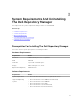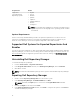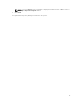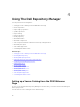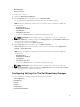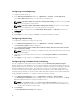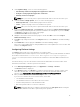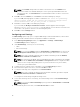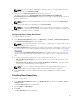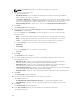Users Guide
NOTE: The discovery takes 5–10 minutes to detect the URL. It is recommended to manually
type the URL in the MS Exchange URL.
8. Select the correct MS Exchange Version from the drop-down list.
The supported versions are: Exchange2007_SP1, Exchange2010, Exchange2010_SP1,
Exchange2010_SP2 and Exchange2013. You must have one email client installed in the system for
further communication.
NOTE: Contact your system administrator, in case you are not sure about the MS Exchange
Version.
9. To verify the mail setup, after configurations click Send Test Email.
NOTE: You can use the Add Recipients option to add or remove the recipients. The sender’s
email address automatically gets added to the recipient’s list while sending the notification mail.
10. To use this configuration in future, click Save.
Configuring New Catalog Notification
To configure catalog notification:
1. In the Dell Repository Manager window, click Application → Settings → New Catalog Notification.
The New Catalog Notification window is displayed.
NOTE: To get automatic notification on the status of schedule search, configure and test the e-
mail settings before you proceed.
2. The Email Configuration window displays the details such as default e-mail address, e-mail type, and
the server details. For more details regarding configuring and testing emails in DRM, seeConfiguring
Email Settings.
You can use the Notify Additional Email Accounts option to add or remove more recipients. The
sender’s email address automatically gets added to the recipient’s list while sending the notification
mail.
3. To receive the new Catalog notification, set the security options as follows:
• Run only when user is logged on — this option allows you to receive notification when user is
logged on.
• Run whether user is logged on or not (requires the Windows credentials) — this option allows
you to receive notification when user has logged off.
NOTE: Do not store credentials and passwords when the network authentication policy is
enabled. Disable this policy and schedule to run this task when you are logged off.
4. Click Create Task if you want to configure the new catalog or Cancel to exit without making
changes.
Creating New Repository
To create a new repository:
1. In the Dell Repository Manager window, click My Repositories tab, and then click New → Create
New Repository.
The Create Repository window is displayed.
2. Type the Name: and Description:.
3. Click Next.
The Base Repository window is displayed.
19