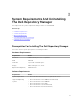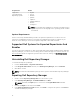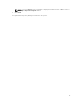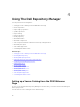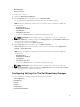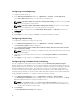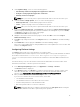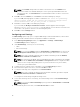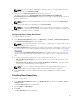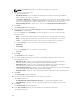Users Guide
NOTE: The Used Size: field provides the details of the FileStore size. The Available: field
provides the details of the available blank space of the system (by default DRM creates the
FileStore at C) drive. The Use Default button is enabled when another location is selected for
the FileStore.
4. Click Ok to move the FileStore, or click Cancel to exit without making any changes.
If you select Ok, a warning appears for further confirmation. The action will permanently
delete following folder and its contents. Dell Repository Manager cannot
recover deleted files. Are you sure you want to continue?
5. Click Yes to confirm, or No to exit making any changes.
If you select Yes, the Moving to new FileStore location... window appears while moving the
FileStore.FileStore moved successfully. message appears once the FileStore is moved to the
new location. The operation cannot be canceled during this phase.
6. Click OK to exit the Settings window.
Configuring email Settings
The Email Settings option helps you to configure DRM with pre-defined email addresses, which can be
used to get an email notification when a new update is available for download.
1. In the Dell Repository Manager window, click Application → Settings → Email Settings.
The Email Settings window is displayed.
2. Under Email Settings, select any one of the following:
• SMTP
• Microsoft Exchange
NOTE: If you select the SMTP, provide the Sender Details and SMTP Options. You can use the
Use Anonymous authentication option while authenticating an SMTP service over network.
NOTE: If the login credential is different from the default credentials, provide the Email ID,
Password, User Name and Domain details.
NOTE: For email clients like Gmail, Yahoo and Rediffmail, the SMTP configurations are available
online. Provide the SMTP Server, Port Number and Proxy Server details to configure the SMTP
Options for the corresponding mailing clients. If you do not have the Proxy Server details,
contact your system administrator.
3. To bypass the proxy settings for the local address, select the Bypass Proxy check box.
4. If the email client requires SSL service, Select the Use SSL check box.
5. To verify the mail setup, after configurations click Send Test Email.
NOTE: If the login credentials are different from the default credentials, provide the required
Email ID, Password, User Name and Domain details.
To configure the email settings using MS Exchange server:
6. To check the exchange server connectivity, select MS Exchange server from Select MS Exchange
Options
.
NOTE: If you select the Microsoft Exchange option, provide the Sender Details and Select MS
Exchange Options.
7. To automatically discover the URL, select Auto discover URL check-box.
18