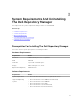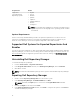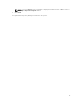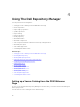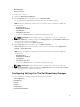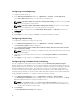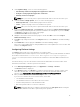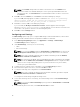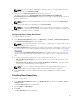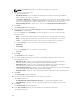Users Guide
Configuring Source Repository
To configure a default repository:
1. In the Dell Repository Manager window, click Application → Settings → Source Repository.
In the Source Repository window, you can create a Local Repository.
NOTE: If Check the update of Local Source Catalog while starting check box is selected, DRM
checks for an update on every launch.
NOTE: If Check the update of Dell Online Catalog while starting check box is selected, DRM
checks for an updated version of the new catalog on every launch.
2. After you create a Local Repository using Dell Online Catalog Path:, click Browse and select the
catalog.xml file.
3. Click Open.
4. Click Finish to accept the changes or Cancel to exit without making the changes.
Configuring Default Proxy
To configure the default proxy settings for a repository:
1. In the Dell Repository Manager window, click Application → Settings → Default Proxy.
The Proxy Server Settings window is displayed.
2. Select Use Proxy Server (These settings will override the settings from the current user's Internet
Explorer (IE) proxy settings).
NOTE: The proxy server settings you configure affect all outbound network traffic from the Dell
Repository Manager.
3. Type the proxy server address and the server port in the Proxy Server Address: and Proxy Server
Port:
fields.
4. Click Apply to accept changes or click Cancel to exit without making changes.
Configuring Plug-In Update Check And Settings
You can configure the settings and check for updates using the Dell Repository Manager Plug-ins
window. Identify the related updates for the SUU plug-in packages for bundle(s) and download the new
payload and save them on the system. The SUU plug-in enables the Dell Repository Manager to generate
an ISO, with Windows and Linux DUPs. These ISO (s) are useful for post-operating system updates.
You can also download the bootable ISO plug-ins from this window. The bootable ISO plug-ins enable
the Dell Repository Manager to generate new bootable ISOs. With Linux DUPs, the bootable ISO updates
the pre-OS BIOS and firmware. To configure the plug-in notification settings:
1. In the Dell Repository Manager screen, click Application → Settings → Plug-in Update.
The Checking for new Plug-ins window is displayed. After checking for the new plug-ins, the Plug-
ins window appears with a list of plug-ins and their versions.
NOTE: In the Plug-ins window, select Save a copy of the latest plugins to: option to save a
copy of the plug-ins to a different location on the system for future references. DRM does not
use any such local data for further usage.
2. Click Settings....
The Plug-in Notification Settings window appears.
16