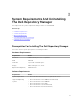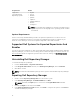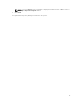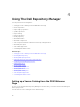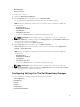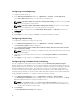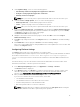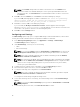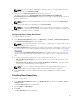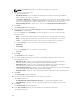Users Guide
• New Dell Online
• New Local Source
To set up a source catalog:
1. Launch the Dell Repository Manager.
2. On the Welcome window, up-right corner click New Dell Online.
You can populate the DRM database with the help of latest Dell Online Catalog.
DRM dialog box is displayed. It may take few seconds before it proceed further. It displays the
following status:
• Reading Catalog
• Writing data to database
• Archiving files
• Checking for any errors
• You can click Cancel anytime, to exit without making any changes.
NOTE: Archiving files option appears if there is a change in the local source catalog file.
3. Dell Online Catalog tab is displayed, adjacent to My Repository tab. Click Dell Online Catalog tab to
open and see the components added to it.
To set up a source catalog, using New Local Source:
4. On the Welcome window, up-right corner click New Local Source.
New Local Source comes up on top right corner if the source catalog is set from Application →
Settings → Source Repository.
DRM dialog box is displayed. It may take few seconds before it proceed further. It displays the
following status:
• Reading Catalog
• Writing data to database
• Archiving files
• Checking for any errors
• You can click Cancel anytime, to exit without making any changes.
NOTE: Archiving files option appears if there is a change in the local source catalog file.
5. Local Source Catalog tab is displayed, adjacent to My Repository tab. Click Local Source Catalog
tab to open and see the components added to it.
Configuring Settings For The Dell Repository Manager
You can configure the following settings in the Dell Repository Manager:
• Source Repository
• Default Proxy
• Plug-in
• FileStore
• Email Settings
• New Catalog Notification
15