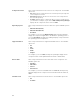Users Guide
• Updates can be packaged in a Light Weight Deployment Pack (LWDP) available to be used directly to
update the systems. The update process can be automated with the help of the batch (.bat for
Windows) or shell (.sh for Linux) files created as part of the LWDP.
NOTE: The Windows Task Scheduler must be started to enable the Automatic Search feature. You
can enable The Windows Task Scheduler service in the Windows Services console. To use the
Automatic Search feature you require an internet connection.
NOTE: Updates for Dell legacy systems are available with this search feature.
You can automate and schedule the search option for updating files from www.dell.com/support.
1. On the Dell Repository Manager screen, click Source → Schedule Automatic Search.
The Automatic Search window is displayed.
2. Under Search Method , select the Brand option and select the type of device.
3. Under Models: select the desired model and click Add >.
Repeat step 3 to add more models to the selected items list. The model(s) selected are displayed on
the right.
NOTE: The Service Tag option allows you to search a device based on the Service Tag
provided.
NOTE: To remove a model from the selected items, select the model from the Selected: box
and click Remove. Repeat the step, if you want to remove more models from the selected
items.
4. Under Include the following types of update files in the search results, select the type(s) of update
files from the following list:
• Update Type
• Criticality
• Operating System
• Availability
5. Click the Actions tab, and select one of the following options:
• Import updates to an existing repository — This option allows you to import update files to
repositories that exist in the Dell Repository Manager.
• Import updates to a new repository — This option is selected by default. You can type a prefix for
the new repository. By default the prefix is Repo.
• Save updates to a local repository — This option is also selected by default. If you want to save
the update file locally, then click Browse to navigate to that location where you want to save the
update file.
• Export updates as a Lightweight Deployment Package (LWDP) — Select this option and click
Browse to navigate to the location where you want to save the update file as an LWDP. You can
save all the updates to a folder or do a force update.
6. Click the Schedule tab.
7. Select Enable automatic searching for update files from Dell Support Site (www.dell.com/support).
8. Select the Start date, Settings, and Security Options.
• Start: — You can set the date and time for the automatic search.
• Settings — You can set the frequency of the schedule.
• Security Options — You can set the type of security.
NOTE: The Save button becomes active after all of the options have been selected.
36