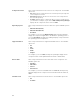Users Guide
5. Click Search.
The Searching for Latest updates window is displayed. This may take several minutes to generate the
list of all the updates, depending on the number of updates.
Or click Clear to reset the search options and start from the beginning.
In the Search Results window you can view the details for individual updates. The Dell Update
Package column displays whether the update is a DUP or non-DUP file. You can download a file or
export a DUP file to the local system as well as a component for an existing or new repository. You
can also download the non-DUP files to the system, however, you cannot export the non-DUP files.
NOTE: If there are no updates found, a window is displayed with the message There are
currently no updates available for the selected platform(s).
Click OK to exit.
Exporting Updates From Support Site
1. On the Dell Repository Manager screen, click Source → Search the Dell Support Site.
2. On the Search tab, select the Brand option and select the type of device.
3. Under Models: select the desired model and click Add >.
4. Under Search Options (File Format), select one of the following options:
• Dell Update Packages
• All file formats
5. Click Search.
The Searching for Latest updates window is displayed.
6. Once the results are displayed, select one or more updates (these updates can be filtered).
7. Click Export.
The Export to repository window is displayed.
8. You can choose the following options from the Repository Export options:
• Select one or more repositories to Export to: — You can select the desired repositories from this
list.
• Exports update to a new repository — You can exports update to a new repository. The Export
to New repository window is displayed. You need to provide details for the Name: and
Description: fields.
9. The Support Files download Queued window is displayed.
A Support file export job has been submitted to the Jobs Queue.
10. Click OK to close the window.
Filter Options For Search Results
You can use the following filters in the Dell Repository Manager:
Keyword Search
• Allows you to filter the search based on the keywords that you are providing.
For example, if you select BIOS, the Keyword Search displays all the BIOS related components.
OS Type (DUP Only)
• Allows you to filter the search based on the operating system selected. The options available are:
34