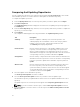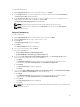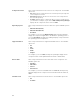Users Guide
Viewing Component Properties
You can view properties of components on the Components tab.
To view component properties:
1. On the My Repositories tab, select the desired repository, and click Open.
2. On the Components tab, select the component to view its properties.
3. Click Properties on the Components tab.
The Components Properties window is displayed listing the information about the component
selected.
NOTE: You can use the hyperlink at the bottom of the Components Properties window to
download the component.
4. Click Close to return to the repository.
Deleting Components
You can delete components from a repository. To delete components:
1. On the My Repositories tab, select the desired repository, and click Open.
2. On the Components screen, select the component(s) you want to delete, and click Delete.
The Delete Component(s) window is displayed.
3. In the Delete Component(s) window, click:
• Delete from Repository — Deletes the component from the corresponding Repository.
• Cancel — Exits the Delete Component(s) window.
4. If you selected Delete from Repository, the Delete task removes the component(s) from the
repository and the database.
The Please Wait... window is displayed while the component(s) is being deleted.
NOTE: Before deleting any component, delete all its dependent DUPs. Else, Repository
Manager displays a warning and does not allow the deletion of the component.
Working With Filters
The Dell Repository Manager has an extensive search mechanism that allows you to query repositories,
create filters, and save and load filters. Using the filtering capabilities of the Dell Repository Manager, you
can view specific Dell Update Packages (DUPs) from any selected repository.
You can create filters based on the following criteria:
• Keyword Search
• Update Type
• Criticality
• Brand
• Supported Platforms
• Component Version
• Operating System
• Supported Devices
28