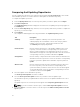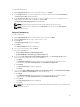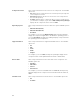Users Guide
Opening The Source Repository
To open the Source repository:
1. In the My Repositories tab, click View Source.
If you are viewing the View Source catalog file for the first time, the Source Repository window
displays the following message: To view the Source Catalog and files, the
application database must first be populated with data from the Source.
Would you like to update database now?
2. Click Yes to update the database.
Please wait... dialog box appears while importing the catalog files.
NOTE: To use the Source repository, a local catalog (*.cab or *.xml) must be set as source in
the Source Repository. For more information see, Configuring Source Repository.
NOTE: When the local catalog file provided in the settings is changed (replaced with a different
file), a New Source notification appears on the menu bar. Click the notification to update the
source in the database with the updated local catalog.
NOTE: Once the Source Catalog is installed on the Dell Repository Manager, it enables the
Sync Database with Source option.
Viewing The Properties Of A Repository
To view the properties of a repository:
1. On the My Repositories tab, select the desired repository, and click Open.
2. Click Properties.
The Repository Properties window is displayed.
The following details are displayed:
• Name: and Description: of the repository
• Date Created:
• Date Imported:
• Number of Components:
• Line of Business:
• System Models:
• Dell Update Package Format:
3. Click Cancel to exit the Repository Properties window.
Working With Components
Dell Update Packages (DUPs) are also known as components. Also, we consider all the non-DUPs (such
as .exe, .msi, .bin or any other file formats) files as components. They are used for updating the Basic
Input Output System (BIOS), firmware, drivers on specific platforms and any other application.
The list of components you add appear in the Components tab. You can sort the list of components
based on Keyword Search, Update Type, Criticality, Brand, Supported Platforms, Component Version,
Operating System, Supported Devices, Release Date, and PCI Device Info.
24