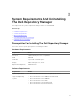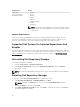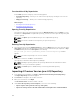Users Guide
5. Click Yes to confirm, or No to exit making any changes.
If you select Yes, the Moving to new FileStore location... window appears while moving the
FileStore.FileStore moved successfully. message appears once the FileStore is moved to the
new location. The operation cannot be canceled during this phase.
6. Click OK to exit the Settings window.
Creating New Repository
To create a New Repository:
1. In the Dell Repository Manager, click on the My Repositories tab, click New → Create New
Repository
.
The Name and Description window is displayed.
2. Type the Name: and Description: and click Next.
The Base Repository window is displayed.
NOTE: Click Cancel at any time to exit without creating a new repository.
3. Select a source for the repository.
The available options are:
• Dell Online Catalog — You can import the bundle(s) and components from the Dell Online
Catalog into the repositories you create.
• Local Source Repository — During repository creation, local source is an option/feature, to use a
repository or a catalog that is available and maintained locally (can be on any accessible network)
as the source repository. To set the Local Repository, see Configuring Source Repository.
• My Custom Repositories — Allows you to select an existing repository as the base repository.
4. Click Next.
The Select Brand window is displayed.
5. You can select one or more desired brands for the repository you are creating.
The available options are: Precision , OptiPlex , and Latitude.
6. Click Next.
The Select Models window is displayed.
7. Select a system model(s) from the following options:
• Include All Model(s) supported by this repository — includes all the available Systems.
• Select Model(s) — provides the option to choose specific system(s) from the list of all.
8. Click Next.
The Optional Components window is displayed.
9. Click Select Components to include additional files in the repository, if available.
NOTE: If you click Select Components, then in the Select Additional window, choose the
systems to include their components in the repository. After you select a system, you can view
the related components lists under the Current View window. Select the components you want
to include in the repository, and click OK. Click Next once you have selected all the additional
components to add.
18